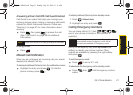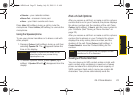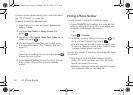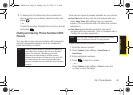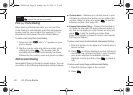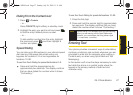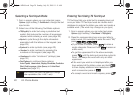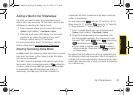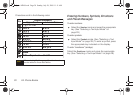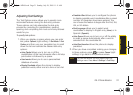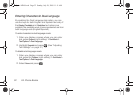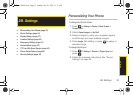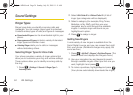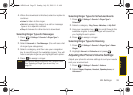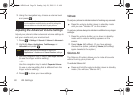Phone Basics
2A. Phone Basics 29
Adding a Word to the T9 Database
If a word you want to enter is not displayed as an
option when you are using T9 Text Input, add it to the
database by selecting the Alpha mode.
1. From a screen where you can enter text, press
Options (right softkey) > Text Mode > Alpha.
2. Enter the word using ABC Mode. The word will
appear as an option the next time you scroll
through options during T9 Text Input.
For more information about T9 Text Input, visit the
Nuance Web site at
www.nuance.com/T9/textinput/.
Entering Text Using Alpha Mode
In Alpha mode, also known as multi-tap entry, you press
keys one, two, three, or four times to enter the letters
you see on the keypad.
The ABC mode is indicated a the bottom-right of the
text screen. Each consecutive press of alters the
mode to cycle among:
ABC (all characters are written
in uppercase),
abc (all characters are written in
lowercase), and
Abc (only the initial character is
uppercase, all other characters is the same word are
written in lowercase).
For example, press once for “a,” twice for “b”, or
three times for “c”; or press once for “p,” twice for
“q,” three times for “r,” or four times for “s.”
1. From a screen where you can enter text, press
Options (right softkey) > Text Mode > Alpha.
2. Press the corresponding keys repeatedly until
the correct letter appears. (For example, to enter
the word “Bill,” press twice, three times,
three times, and three times again.)
Ⅲ (If you make a mistake, press to erase a
single character. Press and hold to erase
an entire word.)
By default, the first letter of an entry is capitalized and
the following letters are lowercase. After a character is
entered, the cursor automatically advances to the next
space after two seconds or when you enter a character
on a different key.
Sprint M240.book Page 29 Sunday, July 26, 2009 11:11 AM