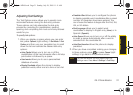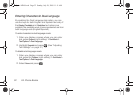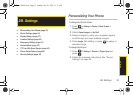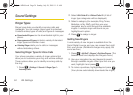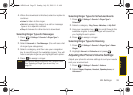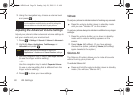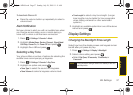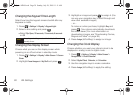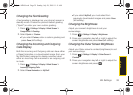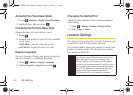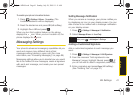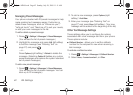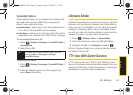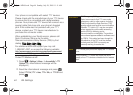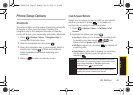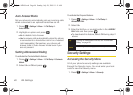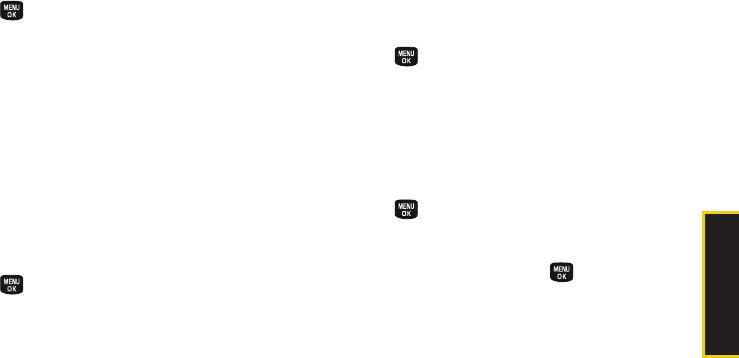
Settings
2B. Settings 39
Changing the Text Greeting
A text greeting is displayed on your phone’s screen in
standby mode. Choose the phone’s default greeting
(“Sprint”) or enter your own custom greeting.
1. Press > Settings > Display > Main Screen >
Foregrounds > Greeting.
2. Select Sprint or Custom.
Ⅲ If you select Custom, enter a custom greeting and
press
Done (left softkey).
Changing the Incoming and Outgoing
Calls Display
Both the incoming and Outgoing calls can have either
a Preset Animation or a downloaded image (from your
My Stuff folder) assigned to display onscreen when
either an incoming call is received or an outgoing call
is made.
1. Press > Settings > Display > Main Screen >
Incoming/Outgoing Calls.
2. Select Preset Animation or My Stuff.
Ⅲ If you select My Stuff, you must select from
previously downloaded images and press
Done
(left softkey).
Changing the Brightness
Adjust your screen’s brightness to suit your
surroundings.
1. Press > Settings > Display > Brightness.
2. Press your navigation key left or right to adjust the
screen brightness and press
Done (left softkey).
Changing the Outer Screen Brightness
Adjust your Outer screen’s contrast (brightness) to suit
your surroundings.
1. Press > Settings > Display > Outer Screen >
Contrast.
2. Press your navigation key left or right to adjust the
screen brightness and press .
Sprint M240.book Page 39 Sunday, July 26, 2009 11:11 AM