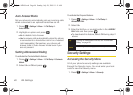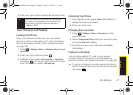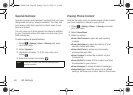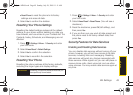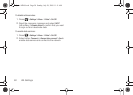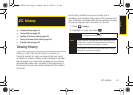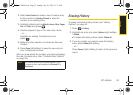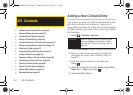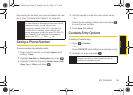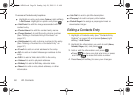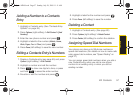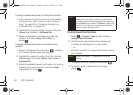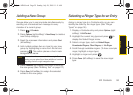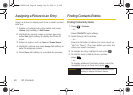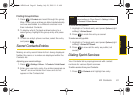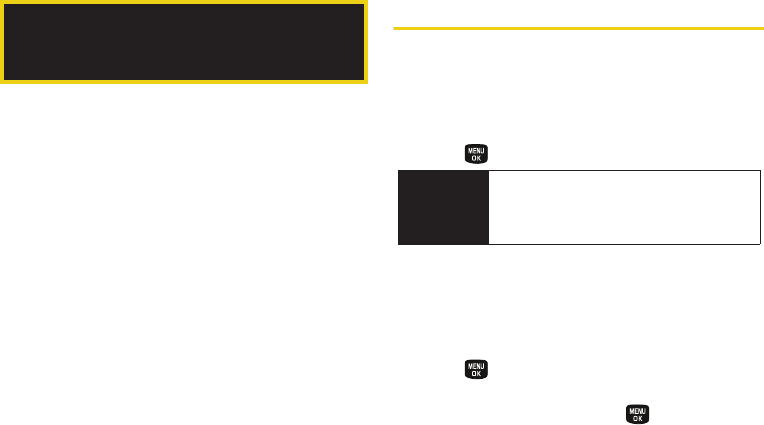
54 2D. Contacts
ࡗ Adding a New Contacts Entry (page 54)
ࡗ Saving a Phone Number (page 55)
ࡗ Contacts Entry Options (page 55)
ࡗ Editing a Contacts Entry (page 56)
ࡗ Adding a Number to a Contacts Entry (page 57)
ࡗ Editing a Contacts Entry’s Numbers (page 57)
ࡗ Deleting a Contact (page 57)
ࡗ Assigning Speed Dial Numbers (page 57)
ࡗ Adding a New Group (page 59)
ࡗ Selecting a Ringer Type for an Entry (page 59)
ࡗ Assigning a Picture to an Entry (page 60)
ࡗ Finding Contacts Entries (page 60)
ࡗ Secret Contacts Entries (page 61)
ࡗ Dialing Sprint Services (page 61)
ࡗ Wireless Backup (page 62)
Adding a New Contacts Entry
Your phone can store up to 500 contact entries in total,
with each contact entry containing a maximum of
seven phone numbers for a total phone book capacity
of 3500 numbers, and each entry’s name can contain
64 characters.
1. Press > Contacts > Add New.
2. Select New Contact to create a new Contacts entry.
3. Enter a name for the new entry and press the
navigation key down. (See “Entering Text” on
page 27.)
4. Enter the phone number for the entry and
press .
5. Highlight a label for the entry (Mobile, Home, Work,
Pager, Fax, or Other) and press .
6. Press Done (left softkey).
2D. Contacts
Shortcut
Enter the phone number in standby mode
and press
Options (right softkey) > Save.
Proceed with “Saving a Phone Number” on
page 55.
Sprint M240.book Page 54 Sunday, July 26, 2009 11:11 AM