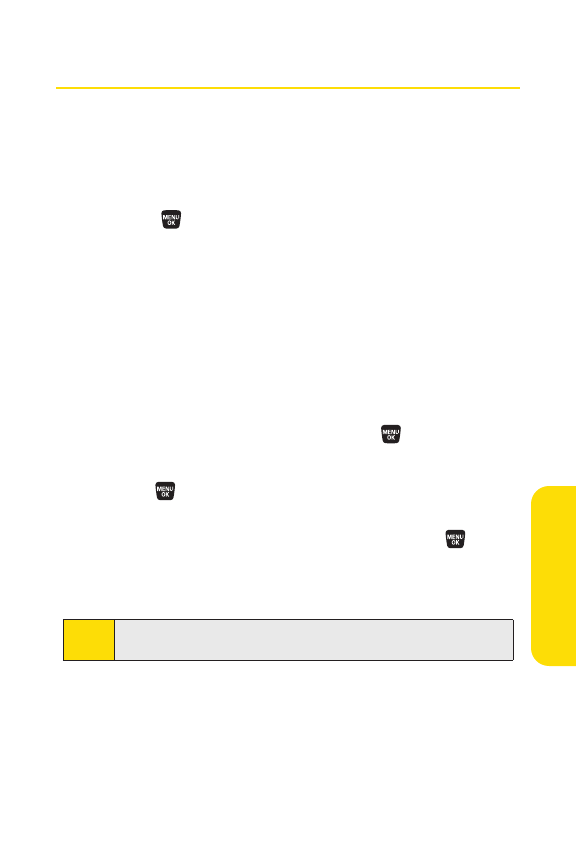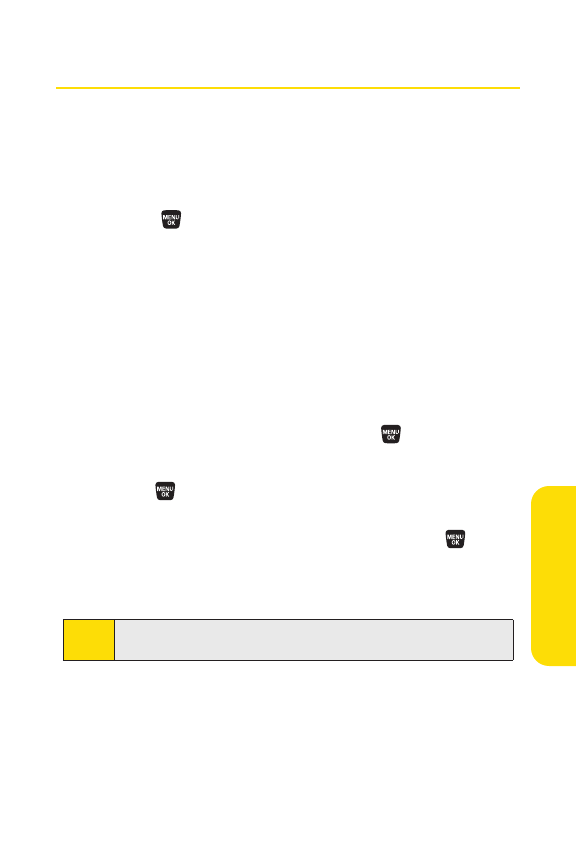
Section 2E: Managing Call History 105
Saving a Phone Number From Call History
Your phone can store up to 500 phone numbers in up to 300
Contacts entries. (An entry may contain up to seven numbers.)
Each entry’s name can contain 32 characters.
To save a phone number from Call History:
1. Select >Call History >Outgoing,Incoming,Missed,or
RecentCalls.
2. Use your navigation key to select a Call History entry and
press
Options(rightsoftkey).
3.
SelectSave Phone #
.
4. SelectNew Nameto create a new Contacts entry for the
number or
From Ph.Book to save the number to an
existing entry.
5. Select an appropriate label and press .
6. Enter a name for the new entry using the keypad and
press .
–or –
Search for an existing contact name and press to save
the new number.
7. Press
Save
(leftsoftkey).
Note:
You cannot save phone numbers from calls identified as
No Caller ID or Private.
CallHistory