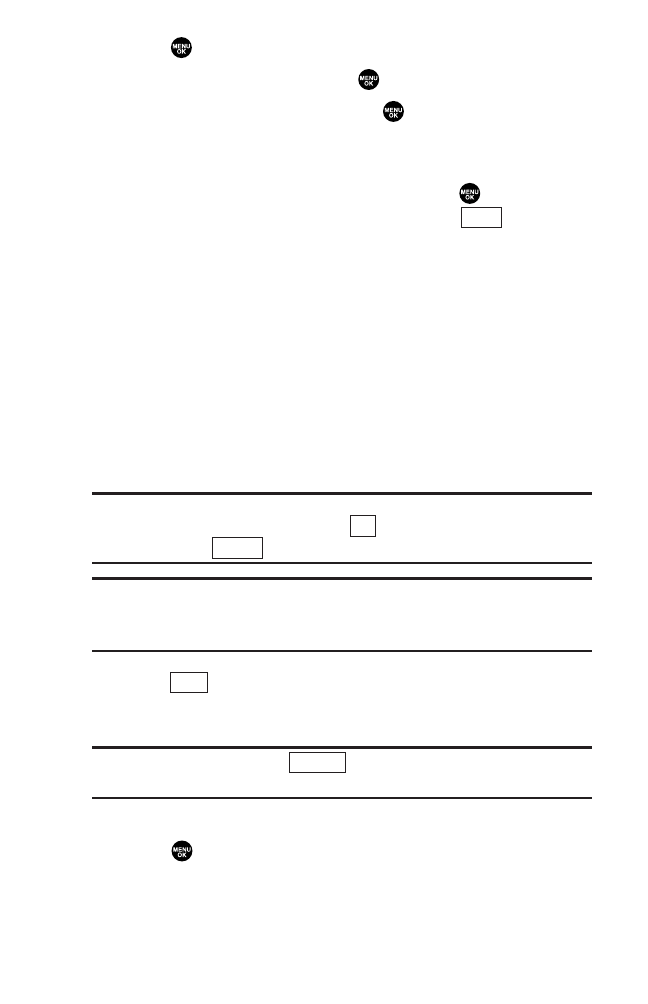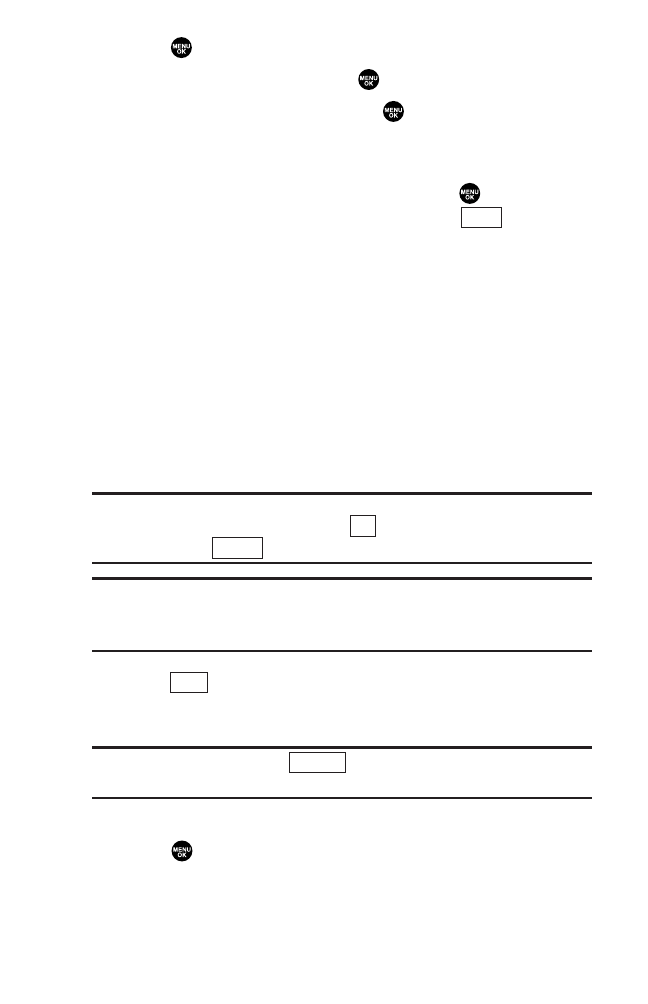
Sending a Text Message
1. Press to access the main menu.
2. Highlight Messaging and press .
3. Highlight Send Message and press .
4. Select Text and select the entry method you prefer:
ᮣ
Phone Book Entry to select recipients from your Contacts list.
Highlight the box next to an entry and press to select. Or
select <Add Entry> to enter a new entry. Press (left
softkey) when you are finished selecting/entering recipients.
ᮣ
Company List Ent. to select recipients from your Company list
(if applicable).
ᮣ
Personal List Ent. to select recipients from your Personal list.
ᮣ
Personal Grps. Ent. to select recipients from your Personal
Group list.
ᮣ
Mobile Phone# to enter a mobile phone number directly.
ᮣ
Email Address to enter an email address directly.
ᮣ
From Recent List to select recipients from a list of recent
message recipients.
Tip: If you have unsent messages, you are prompted to send the
messages during step 4 above. Press (left softkey) to send the
messages. Press (right softkey) to create a new message.
Tip: Company List Ent., Personal List Ent., and Personal Grps. Ent.
options appear only when 10-4 mode is enabled. See page 92 for the
setting.
5. Press (left softkey) when you are finished
selecting/entering recipients (you may include up to 10
recipients).
Tip: To add recipients, press (right softkey) and select
Add Recipient during step 5 above.
6. To enter a message, select the box under Message and
press .
Options
Next
Cancel
OK
Done
112
8300 Bell_EN_3b.qxd 05.10.25 16:45 Page 112