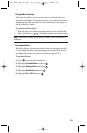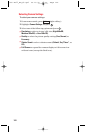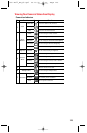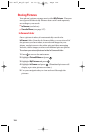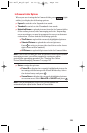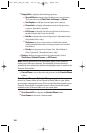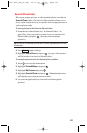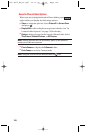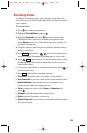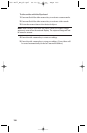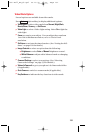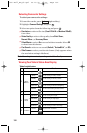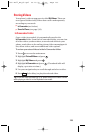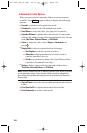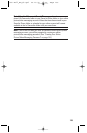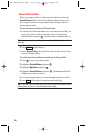Recording Videos
In addition to taking pictures, you can also record, view, and
send videos to your friends and family with your phone’s built-in
video camera.
To record a video:
1. Press to access the main menu.
2. Highlight Picture&Video and press .
3. Highlight Camcorder and press to activate video mode.
(Additional video options are available through the video
mode Options menu. See “Video Mode Options” on page 131
for more information.)
4. Using the phone’s main LCD as a viewfinder, aim the camera
lens at your subject.
5. Press (left softkey), , , or the side camera key to
begin recording. (Maximum recording time is 30 seconds.)
6. Press , (right softkey),or the side camera key to stop
recording. (The video will automatically be saved in the In
Camcorder folder.)
ᮣ
To return to video mode to record another video, press or
the side camera key.
7. Press (right softkey) for more options:
ᮣ
Send Video to send the video. (See page 141 for details.)
ᮣ
Go to Camcorder to return to video mode to take another video.
ᮣ
Upload to Albums to upload the video you just took to the
online picture/video messaging web site.
ᮣ
Set as to assign the video. Select Ringer or Animation and
press .
ᮣ
Playback to play back the video you just took.
ᮣ
Delete to delete the video you just took.
ᮣ
Videos In Camcord. to access the In Camcorder folder to review
your saved videos.
Next
Stop
Record
129
8300 Bell_EN_3b.qxd 05.10.25 16:45 Page 129