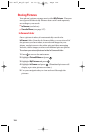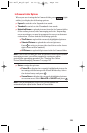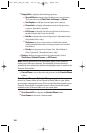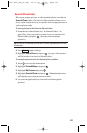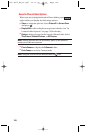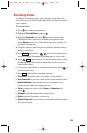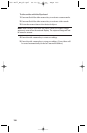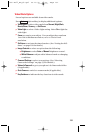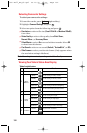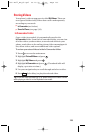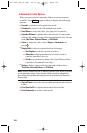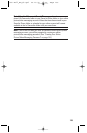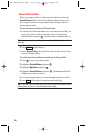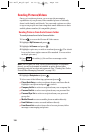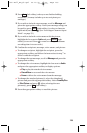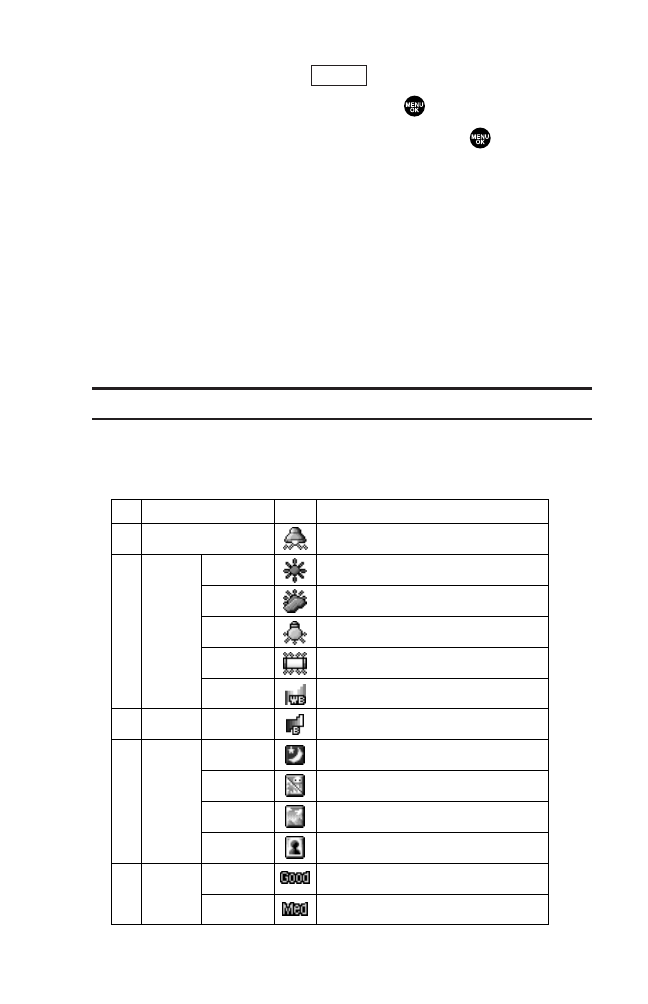
Selecting Camcorder Settings
To select your camcorder settings:
1. From video mode, press (right softkey).
2. Highlight Camcord.Settings and press .
3. Select an option from the following and press .
ᮣ
Resolution to select a file size (Good-176x144 or Medium-128x96)
for a video.
ᮣ
Video Quality to select video quality from Rich-15sec.,
Normal-20sec., or Economy-30sec.
ᮣ
Silent Movie to select On to record without sounds. Select Off
to deactivate this feature.
ᮣ
Cue Sound to select a cue sound (Default, “Action&Cut”, or Off).
ᮣ
Skin Frames to select your favorite frame. (Only appears when
the resolution setting is Medium.)
Note: Recording time varies depending on the Video Quality.
Viewing Your Video’s Status Area Display
Video Icon Indicators
No. Function
For good video resolution.
For medium video resolution.
Icons Details
5
Resolution
Good
Medium
Manual
Video Light
Appears when the video light setting is On.
1
3
Brightness
For the manual setting of brightness.
Sunny
Cloudy
Tungsten
Fluorescent
Manual
2
White
Balance
Use this setting for sunny weather.
Use this setting for cloudy weather.
Use this setting for standard household lighting.
Use this setting for fluorescent lighting.
For the manual setting of white balance.
Night/Dark
Beach/Snow
Scenery
Soft Focus
4
Video
Mode
Use this setting in low light.
Use this setting in bright light.
Use this setting for scenery from a distance.
Use this setting to “soften” the image.
Options
132
8300 Bell_EN_3b.qxd 05.10.25 16:45 Page 132