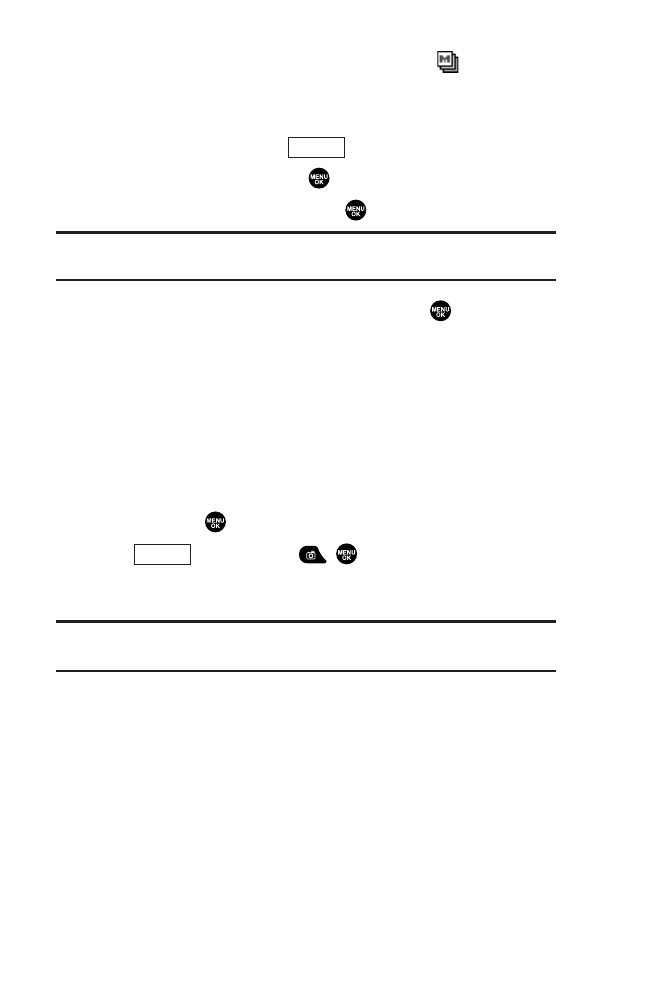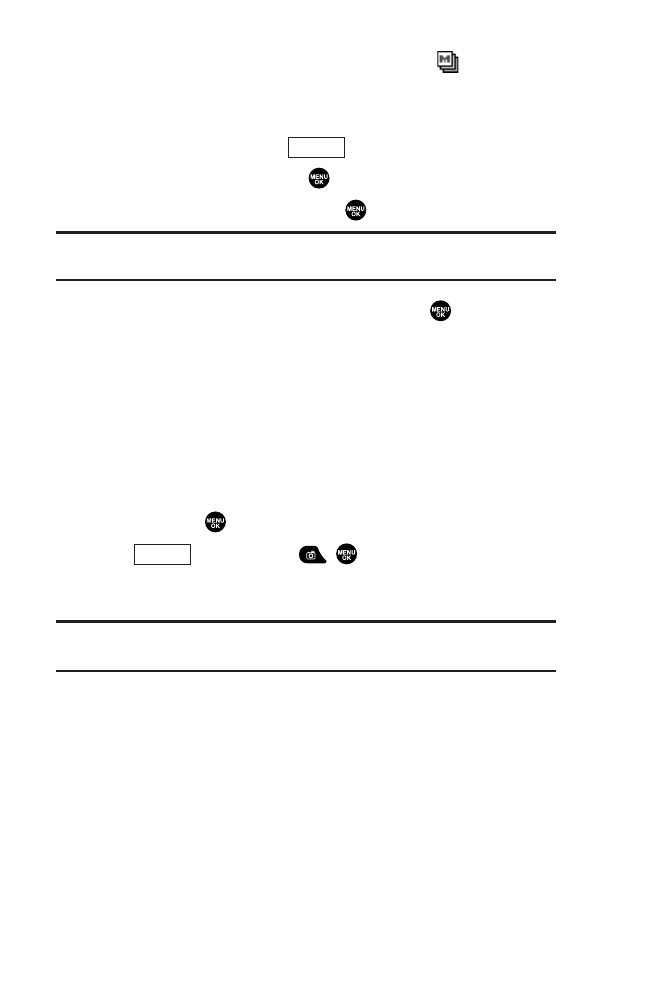
Taking Multiple Shots
This feature allows you to take up to nine continuous shots of
one moment. When you take multiple shots, the icon will
appear in the viewfinder.
To take multiple shots:
1. From camera mode, press (right softkey).
2. Highlight Fun Tools and press .
3. Highlight Multiple Shots and press .
Note: If your phone’s memory is full, the Multiple Shots option will not
appear.
4. Select one of the following options and press :
ᮣ
Off to deactivate the multiple shots option.
ᮣ
3 Shots to take a series of three pictures.
ᮣ
6 Shots to take a series of six pictures. (Only appears when the
resolution setting is Low or Medium.)
ᮣ
9 Shots to take a series of nine pictures. (Only appears when
the resolution setting is Low.)
5. Select the duration of the interval between shots (Normal or
Fast) and press .
6. Press (left softkey), , , or the side camera key to
take the pictures. (The Multiple Shots folder will display up to
nine thumbnail pictures per screen.)
Note: After taking multiple shots, the pictures are automatically saved in
the In Camera folder. (See “In Camera Folder” on page 124 for details.)
Capture
Options
119
8300 Bell_EN_3b.qxd 05.10.25 16:45 Page 119