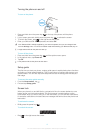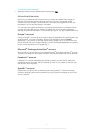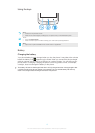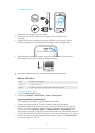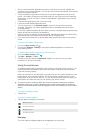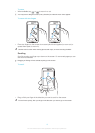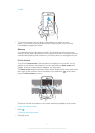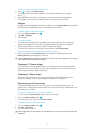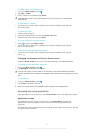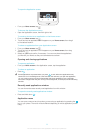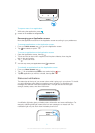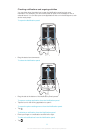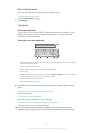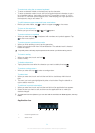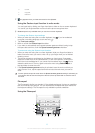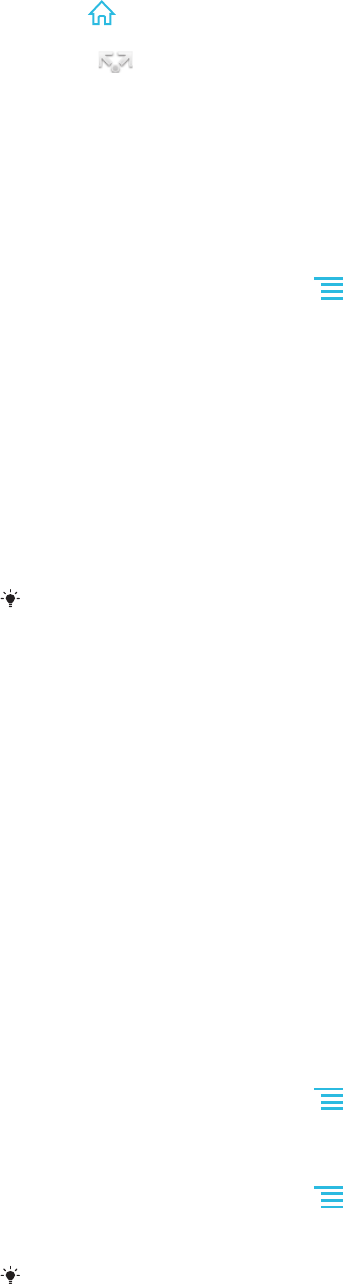
To share an item from your Home screen
1
Press
to open your Home screen.
2 Touch and hold an item until it magnifies and the phone vibrates, then drag the
item to .
3 Select an option and confirm, if necessary. You can now share the applications
and widgets you like with your friends so they can download and use them.
Widgets
Widgets are small applications you can use directly on your Home screen. For example,
the Music player widget allows you to start playing music directly.
To add a widget to the Home screen
1
From your Home screen, press
.
2 Tap Add > Widgets.
3 Tap a widget.
To resize a widget
1 Touch and hold a widget until it magnifies and the phone vibrates, then release the
widget. If the widget can be resized, a highlighted frame and resizing dots appear.
2 Drag the dots inward or outward to shrink or expand the widget.
3 To confirm the new size of the widget, tap anywhere on the Home screen.
To get an overview of all widgets on your Home screen
• Pinch on any area of your Home screen. All widgets from different parts of your
Home screen are now displayed in one view.
When all Home screen widgets are combined in one view, tap on any widget to go to the part
of the Home screen containing that widget.
Timescape™ Friends widget
The Timescape™ Friends widget notifies you of the latest social networking activities
related to you and your friends. You can view all activities and communicate with your
friends using comments, likes and retweets.
Timescape™ Share widget
Share your status through one of the services that you have logged into from your
phone. For example, you can post updates on Facebook™ or Twitter™.
Rearranging your Home screen
Customize the appearance of your Home screen and change the features you can
access from it. Change the screen background, move items around, create folders, and
add shortcuts to contacts.
To open the options menu of your Home screen
You can open the Home screen options menu in two ways:
•
From your Home screen, press
.
• Touch and hold on any part of your Home screen.
To add a shortcut to the Home screen
1
From your Home screen, press .
2 Tap Add > Shortcuts.
3 Find and select a shortcut.
Add an application shortcut directly from the Application screen by touching and holding the
application.
18
This is an Internet version of this publication. © Print only for private use.