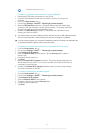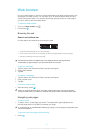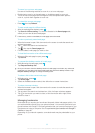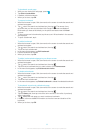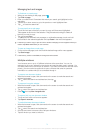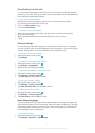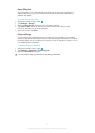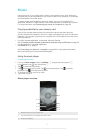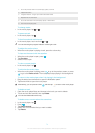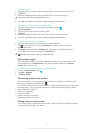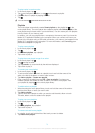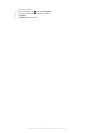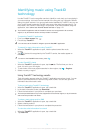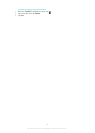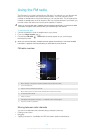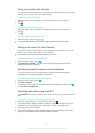4 Go to the previous track in the current play queue, or rewind
5 Play/Pause button
6 Progress indicator – drag or tap to fast forward and rewind
7 Elapsed time of current track
8 Go to the next track in the current play queue, or fast forward
9 View the current play queue
To change tracks
•
In the music player, tap
or .
To pause a track
•
In the music player, tap .
To fast forward and rewind music
•
In the music player, touch and hold or .
You can also drag the progress indicator marker right or left.
To adjust the audio volume
• When the music player is playing a track, press the volume key.
To improve the sound with the equalizer
1
When the music player is open, press
.
2 Tap Equalizer.
3 Select a music style.
To view a current playlist
•
In the music player, tap .
To minimize the music player
•
When the music player is playing, press
to go to the previous screen, or press
to go to the Home screen. The music player stays playing in the background.
To return to the music player when it is playing in the background
1 Drag the status bar downwards to open the Notification panel.
2 Tap the track title to open the music player.
Alternatively, you can press and hold and then tap to return to the music player.
To delete a track
1 Open the music player library and browse to the track you want to delete.
2 Touch and hold the track title, then tap Delete.
You can also delete albums this way.
To delete one or more tracks at the same time
1
In the music player, tap .
2
Press
.
3 Tap Delete several.
4 Select one or more tracks that you want to delete.
5 Tap Delete.
74
This is an Internet version of this publication. © Print only for private use.