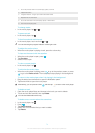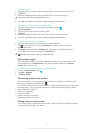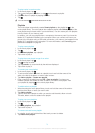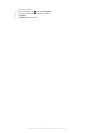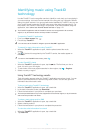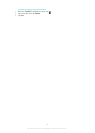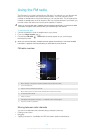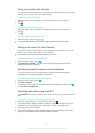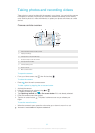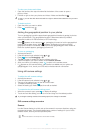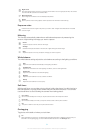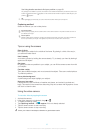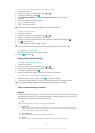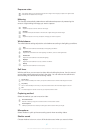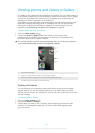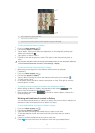Taking photos and recording videos
Take a photo or record a video with the camera in your phone. You can hold the camera
horizontally or vertically. All photos and videos are saved automatically on the memory
card. Share a photo or a video with friends, or upload your photos and videos to a web
service.
Camera controls overview
7
2
6
1
3
4
8
5
1 Switch between still and video camera
2 Display all settings
3 Take photos or record video clips
4 Go back a step or exit the camera
5 View photos and videos
6 Camera setting icons
7 Zoom in or out
8 Main camera screen
To open the camera
•
From your Home screen, tap , then find and tap .
To close the camera
•
Press
from the main camera screen.
To take a photo by tapping the on-screen button
1 Activate the camera.
2 If the still camera is not selected, drag
to .
3
To display all settings, press .
4 Tap Capturing method and select On-screen button if it is not already selected.
5 Point the camera toward the subject.
6
Tap the on-screen button . The photo is taken as soon as you release your
finger.
To use the zoom function
• When the camera is open, press the volume key up or down to zoom in or out.
The zoom is not available for all picture resolutions.
82
This is an Internet version of this publication. © Print only for private use.