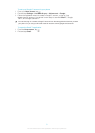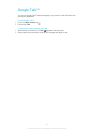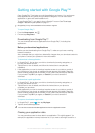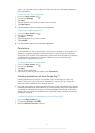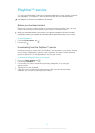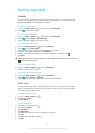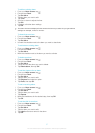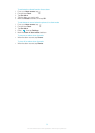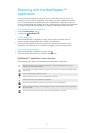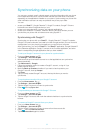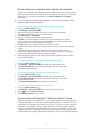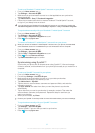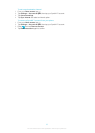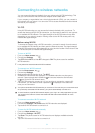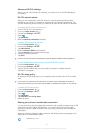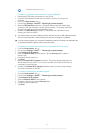Scanning with the NeoReader™
application
Use your phone as a barcode scanner to find out more about items you scan. For
example, you see a coat in a magazine ad and want to find the nearest retail outlet to
buy it. If the ad contains a readable barcode, the NeoReader™ application uses this
code to access mobile web content, such as a web page with more product information
or a map of nearby outlets. NeoReader™ supports most standard barcode types.
To start the NeoReader™ application
1
From the Home screen, tap .
2
Find and tap
NeoReader™.
To scan a barcode
1 When the NeoReader™ application is open, hold the phone camera over the
barcode until the complete barcode is visible in the viewfinder.
2 The phone automatically scans the barcode, and vibrates when the barcode is
recognized. If the barcode is not recognized, tap
to scan the code manually.
To enter a barcode manually
1
When the NeoReader™ application is open, tap .
2 Tap the text field, then enter the numbers of the barcode.
NeoReader™ application menu overview
The following menu options are available in the NeoReader™ application:
Capture the barcode using a higher image resolution in cases where NeoReader™ does not
recognize the barcode automatically
Enter the bar code numbers manually. This option can be used if your camera has difficulty reading
the bar code
View a list of previously scanned bar codes
Select preferences for how you use the NeoReader™ application
View information about the NeoReader™ application
Read more about different bar code types, and about how to use NeoReader™
Select your personal settings, such as language or country. This information is used to personalize
bar code content
Send a text message to invite a friend to download the NeoReader™ application
59
This is an Internet version of this publication. © Print only for private use.