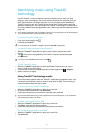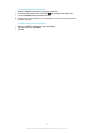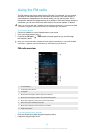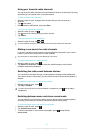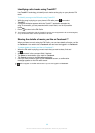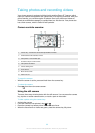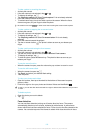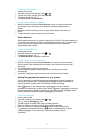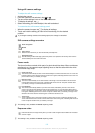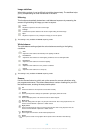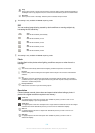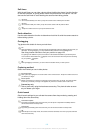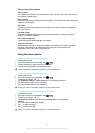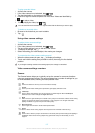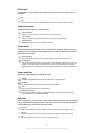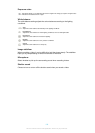Using still camera settings
To adjust the still camera settings
1
Activate the camera.
2
If the still camera is not selected, drag to .
3
Tap one of the settings icons on the left of the screen.
4
To display all settings, tap .
5
Select the setting you want to adjust, then edit as desired.
To customise the still camera settings panel
1
When the camera is open, tap to display all settings.
2
Touch and hold the setting you want to move and drag it to the desired
position.
If you drag the setting outside of the settings panel, the change is cancelled.
Still camera settings overview
Scene recognition
Normal
Front camera
Select the front camera if you want to take self-portrait photos.
Sweep Panorama
Use this setting to take wide-angle, panoramic photos. Just press the camera key and move the
camera steadily from one side to the other.
Focus mode
The focus function controls which part of a photo should be sharp. When continuous
autofocus is on, the camera keeps adjusting focus so that the area within the white
focus frame stays sharp.
Single auto focus
The camera automatically focuses on the selected subject. Continuous autofocus is on. Touch and
hold the camera screen until the white focus frame turns green, indicating that the focus is set. The
photo is taken when you release your finger.
Multi auto focus
The focus is automatically set on several areas of the image. Touch and hold the camera screen
until the white focus frame turns green, indicating that the focus is set. The photo is taken when
you release your finger. Continuous autofocus is off.
Face detection
The camera automatically detects up to five human faces, indicated by frames on the camera
screen. The camera automatically focuses on the nearest face. You can also select which face to
focus on by tapping it on the screen. Touch and hold the camera screen until the white focus frame
turns green, indicating that the focus is set. The photo is taken when you release your finger. Face
detection cannot be used for all scene types. Continuous autofocus is on.
Touch focus
Touch a specific area on the camera screen to set the area of focus. Continuous autofocus is off.
Touch and hold the camera screen until the white focus frame turns green, indicating that the focus
is set. The photo is taken when you release your finger.
This setting is only available in Normal capturing mode.
Exposure value
Determine the amount of light in the photo you want to take. A higher value indicates an increased
amount of light.
This setting is only available in Normal capturing mode.
102
This is an Internet version of this publication. © Print only for private use.