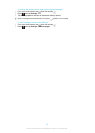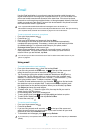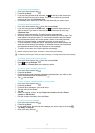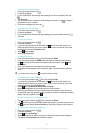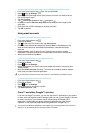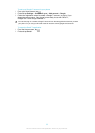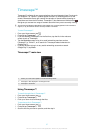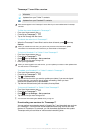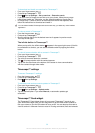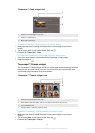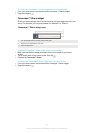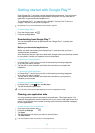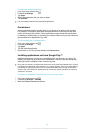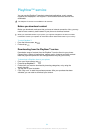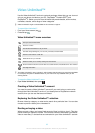Timescape™ event filter overview
All events
Updates from your Twitter™ contacts
Updates from your Facebook™ contacts
More events appear in the Timescape™ event filter if you have installed other Timescape
services.
To filter the events displayed in Timescape™
1
From your Home screen, tap .
2
Find and tap Timescape™.
3
Tap or flick through the filter icons.
To refresh the main view in Timescape™
•
When the Timescape™ event filter is set to show all events, press , then tap
Refresh.
When you refresh the main view, your phone may connect to the Internet to update
information from web service accounts that you have linked to Timescape™.
To log in to Facebook™ or Twitter™ from Timescape™
1
From your Home screen, tap .
2
Find and tap Timescape™.
3
Press
, then tap Settings > Set up services.
4
Tap the service you want to log in to.
5
Enter your login details.
When you have logged in to a web service, you can update your status or view updates from
the web service in Timescape™.
To update your Facebook™ or Twitter™ status in Timescape™
1
From your Home screen, tap .
2
Find and tap Timescape™.
3
Tap > Update status.
4
Tap the service for which you want to update your status. If you are not signed
in to the service, you need to sign in before proceeding. When you have
selected the desired service, tap Continue.
5
Tap the text field and enter your new status, then tap Post.
To log out of Facebook™ or Twitter™ from Timescape™
1
From your Home screen, tap
.
2
Find and tap Timescape™.
3
Press , then tap Settings > Set up services.
4
Tap the service you want to log out of.
Your account information gets deleted when you log out.
Downloading new services for Timescape™
You can perform an extension search in Google Play™ and download new services
for Timescape™. Such services include applications and plug-ins that add extra
features to Timescape. For example, you can download applications that update
Timescape with your activities on various social networking sites.
58
This is an Internet version of this publication. © Print only for private use.