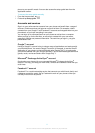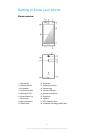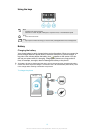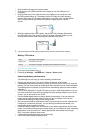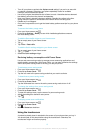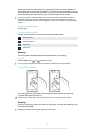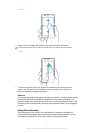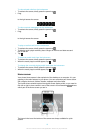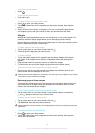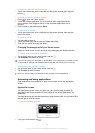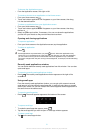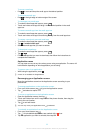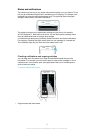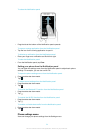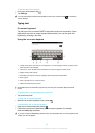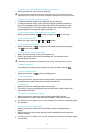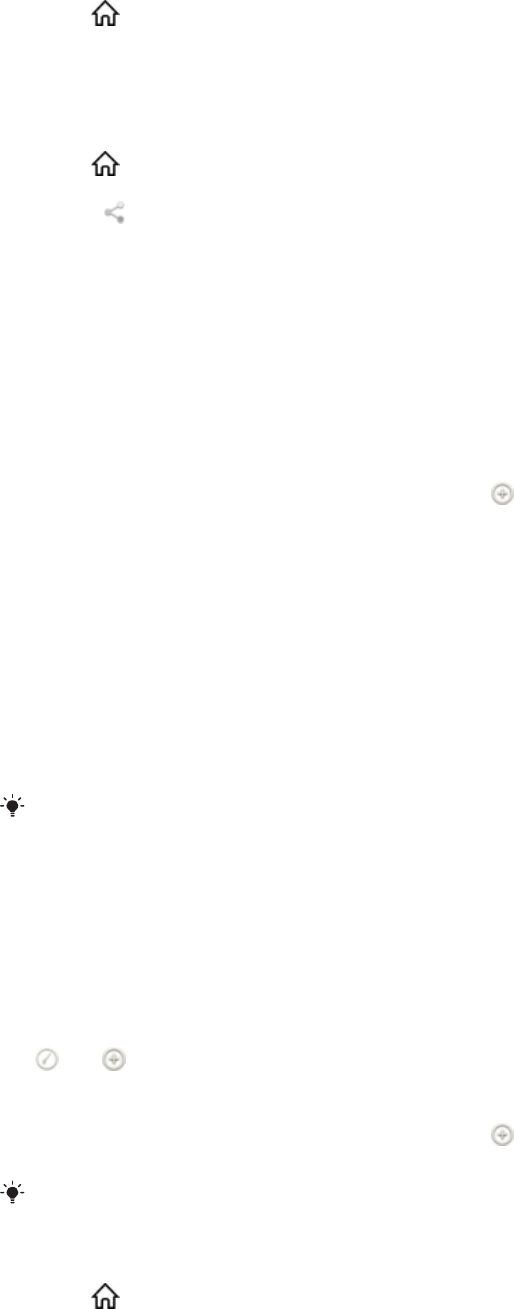
To go to the Home screen
•
Press .
To browse the Home screen
•
Flick right or left.
To share an item from your Home screen
1
Press
to open your Home screen.
2
Touch and hold an item until it magnifies and the phone vibrates, then drag the
item to
.
3
Select an option and confirm, if necessary. You can now share the applications
and widgets you like with your friends so they can download and use them.
Widgets
Widgets are small applications that you can use directly on your Home screen. For
example, the Music player widget allows you to start playing music directly.
Some widgets are resizable, so you can expand them to view more content or shrink
them to save space on your Home screen.
To add a widget to the Home screen
1
Tap an empty area on your Home screen, then tap .
2
Find and tap the widget that you want to add.
To resize a widget
1
Touch and hold a widget until it magnifies and the phone vibrates, then release
the widget. If the widget can be resized, a highlighted frame and resizing dots
appear.
2
Drag the dots inward or outward to shrink or expand the widget.
3
To confirm the new size of the widget, tap anywhere on the Home screen.
To get an overview of all widgets on your Home screen
•
Pinch on any area of your Home screen. All widgets from different parts of your
Home screen are now displayed in one view.
When all Home screen widgets are combined in one view, tap on any widget to go to the part
of the Home screen containing that widget.
Rearranging your Home screen
Customise the appearance of your Home screen and change the features that you
can access from it. Change the screen background, move items around, create
folders, and add shortcuts and widgets.
To view customisation options from the Home screen
•
Tap an empty area on your Home screen. Customisation options, indicated by
and , appear at the top of your Home screen.
To add a shortcut to your Home screen
1
Tap an empty area on your Home screen, then tap .
2
Tap Shortcuts, then find and select a shortcut.
Add an application shortcut directly from the Application screen by touching and holding the
application.
To move an item on the Home screen
1
Press to open your Home screen.
2
Touch and hold an item until it magnifies and the phone vibrates, then drag the
item to the new location.
19
This is an Internet version of this publication. © Print only for private use.