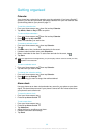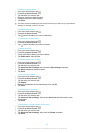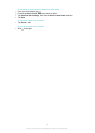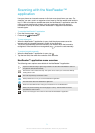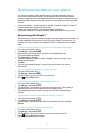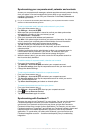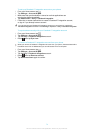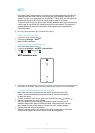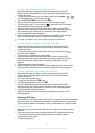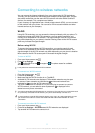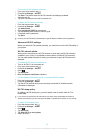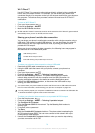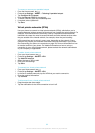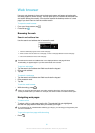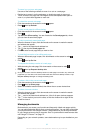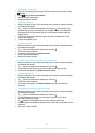To share a music file with another phone using NFC
1
Make sure that both your phone and the receiving phone have the NFC
function and the Android Beam™ function turned on, and that both phone
screens are active.
2
To open the music player, go to your Home screen, then tap Media >
. If
is not displayed, tap , then find and tap .
3
Tap the MY MUSIC tab to open the music library.
4
Select a music category and browse to the track you want to share.
5
Tap the track to play it. You can then tap to pause the track. The transfer
works whether the track is playing or paused.
6
Hold your phone and the receiving phone back to back so that the NFC
detection area of each phone touches the other. When the phones connect,
they vibrate and play a short sound. A thumbnail of the track appears.
7
Tap the thumbnail to start the transfer.
8
When the transfer is done, the music file plays immediately on the receiving
phone. At the same time, the file is saved on the receiving phone.
You might not be able to copy, send or transfer copyright-protected items.
To share a photo or video with another phone using NFC
1
Make sure that both your phone and the receiving phone have the NFC
function and the Android Beam function turned on, and that both phone
screens are active.
2
To view photos and videos in your phone, go to your Home screen, tap ,
then find and tap Album.
3
Tap the photo or video that you want to share.
4
Hold your phone and the receiving phone back to back so that the NFC
detection area of each phone touches the other. When the phones connect,
they vibrate and play a short sound. A thumbnail of the photo or video
appears.
5
Tap the thumbnail to start the transfer.
6
When the transfer is done, the photo or video is displayed on the screen of the
receiving phone. At the same time, the item is saved on the receiving phone.
To share a web address with another phone using NFC
1
Make sure that both your phone and the receiving phone have the NFC
function and the Android Beam function turned on, and that both phone
screens are active.
2
From your Home screen, tap
.
3
To open the web browser, find and tap .
4
Load the web page that you want to share.
5
Hold your phone and the receiving phone back to back so that the NFC
detection area of each phone touches the other. When the phones connect,
they vibrate and play a short sound. A thumbnail of the web page appears.
6
Tap the thumbnail to start the transfer.
7
When the transfer is done, the web page is displayed on the screen of the
receiving phone.
Scanning NFC tags
Your phone can scan various kinds of NFC tags. For example, it can scan embedded
tags on a poster, on a billboard advertisement, or beside a product in a retail store.
You can receive additional information, such as a web address, or a phone number.
To scan an NFC tag
1
Make sure that your phone has the NFC function turned on and that the screen
is active.
2
Place your phone over the tag so that the phone's NFC detection area touches
it. Your phone scans the tag and displays the content collected. Tap the
content of the tag to open it.
3
To open the tag, tap it.
76
This is an Internet version of this publication. © Print only for private use.