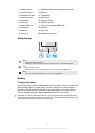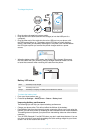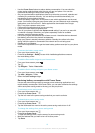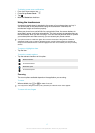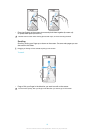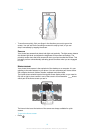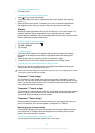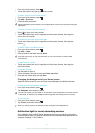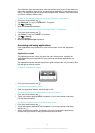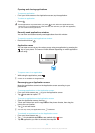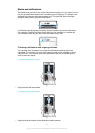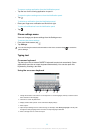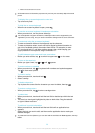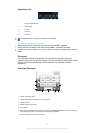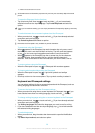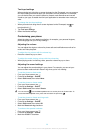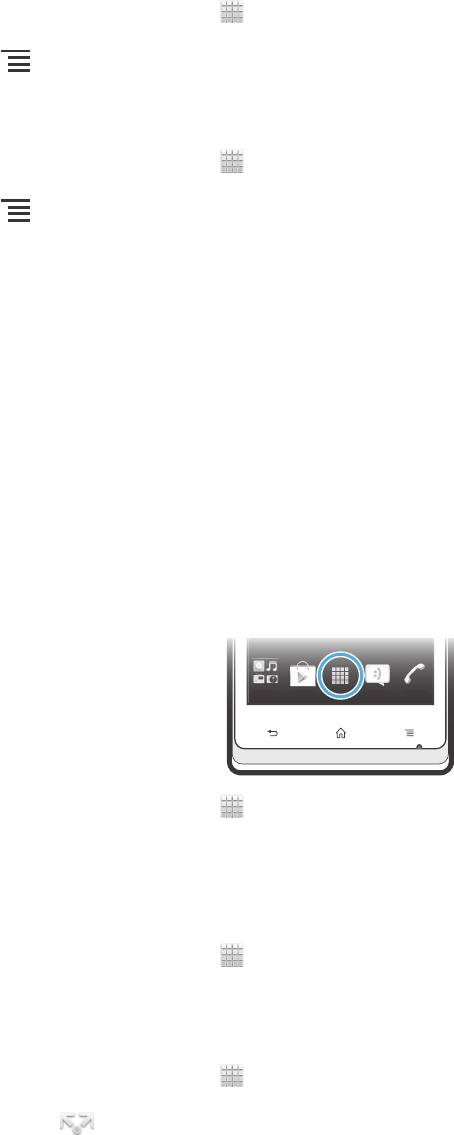
The notification light also illuminates when you activate your screen. It then fades out
after a few seconds to save power. Its colour varies depending on the theme you are
using. The notification light for social networking services, however, stays blue even if
you select a different theme colour.
To turn on the notification light for incoming Facebook™ notifications
1
From your Home screen, tap .
2
Tap Facebook™. Log in to Facebook™, if required.
3
Tap > Settings.
4
Mark the Phone LED checkbox.
To turn on the notification light for incoming Twitter™ notifications
1
From your Home screen, tap .
2
Tap Twitter™. Log in to Twitter™, if required.
3
Tap > Settings.
4
Tap your account.
5
Mark the Notification light checkbox.
Accessing and using applications
Open applications from shortcuts on your Home screen or from the Application
screen.
Application screen
The Application screen, which you open from your Home screen, contains the
applications that come installed with your phone as well as the applications you
download.
The Application screen extends beyond the regular screen width, so you need to flick
left and right to view all content.
To open the Application screen
•
From your Home screen, tap .
To browse the Application screen
•
Open the Application screen, then flick right or left.
To create a shortcut to an application on the Home screen
1
From your Home screen, tap .
2
Touch and hold an application until it appears on your Home screen, then drag
it to the desired location.
To share an application from your Application screen
1
From your Home screen, tap .
2
Touch and hold an application until it appears on your Home screen, then drag
the item to .
3
Select an option and confirm, if necessary. You can now share the applications
you like with your friends so they can download and use them.
22
This is an Internet version of this publication. © Print only for private use.