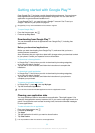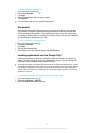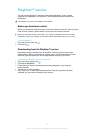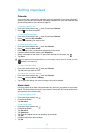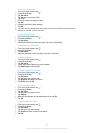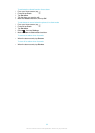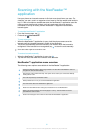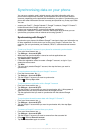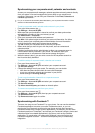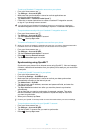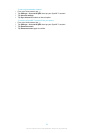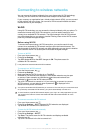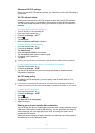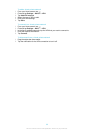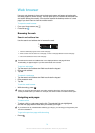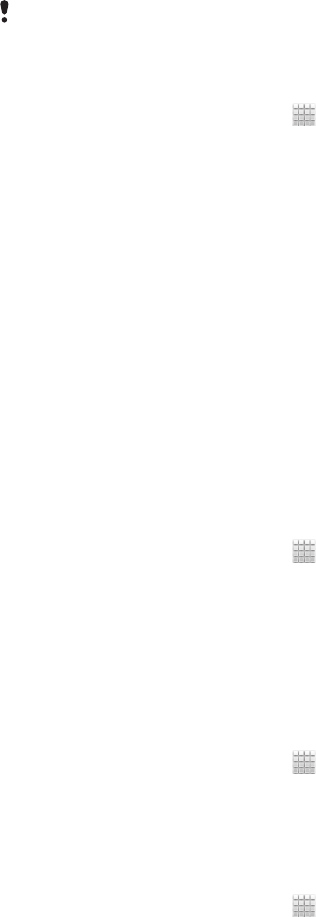
Synchronising your corporate email, calendar and contacts
Access your corporate email messages, calendar appointments and contacts directly
from your phone. View and manage them just as easily as you would from a
computer. After setup, you can find your information in the Email, Calendar and
Contacts applications.
For you to access the functionality described above, your corporate information must be
stored on a Microsoft® Exchange server.
To set up corporate email, calendar and contacts in your phone
1
From your Home screen, tap .
2
Tap Settings > Accounts & sync.
3
Make sure that synchronisation is turned on so that your data synchronises
automatically according to the sync interval you set.
4
Tap Add account > Corporate.
5
Enter your corporate email address and password.
6
Tap Next. Your phone begins to retrieve your account information. If a failure
occurs, contact your corporate network administrator for more information
such as the domain name and Exchange server address.
7
Tap OK to allow your corporate server to control your phone.
8
Select what data you want to sync with the phone, such as contacts and
calendar entries.
9
If desired, activate the device administrator to allow your corporate server to
control certain security features in your phone. For example, allow your
corporate server to set password rules and set storage encryption.
10
When the setup is done, you can enter a name for the corporate account so
that it can be easily identified.
To edit the setup of corporate email, calendar and contacts
1
From your Home screen, tap .
2
Tap Settings > Accounts & sync and select your corporate account.
3
Tap Account settings.
4
Change the settings to suit your needs. For example, you can decide:
•
how often the phone should check for new email messages.
•
to get your corporate calendar and contacts in your phone.
•
server settings in Incoming settings.
To set a synchronisation interval for a corporate account
1
From your Home screen, tap .
2
Tap Settings > Accounts & sync and select your corporate account.
3
Tap Account settings.
4
Tap Inbox check frequency and select an interval option.
To remove a corporate account from your phone
1
From your Home screen, tap .
2
Tap Settings > Accounts & sync, then tap your corporate account.
3
Tap Remove account.
4
Tap Remove account again to confirm.
Synchronising with Facebook™
There are two ways to use Facebook™ on your phone. You can use the standard
Facebook application to access your online Facebook account, or you can
synchronise your Facebook account with your phone and get direct access to
Facebook content from a range of other applications. For example, you can make
Facebook posts from Timescape™ and access your Facebook contacts, photos and
calendar entries from related applications in the phone, such as the Calendar
application. To synchronise your phone with Facebook, you must first set up a
Facebook integration account -- a solution developed by Sony to enable easy
integration.
63
This is an Internet version of this publication. © Print only for private use.