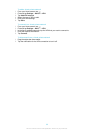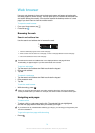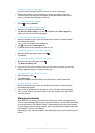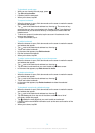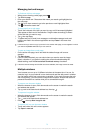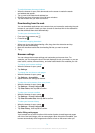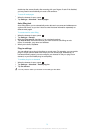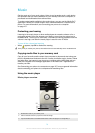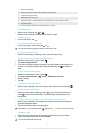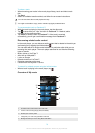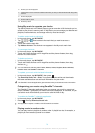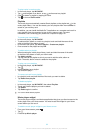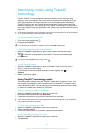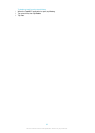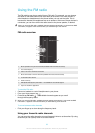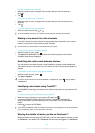4 Album art (if available)
5 Go to the next track in the current play queue, or fast forward
6 Total time length of the track
7 Elapsed time of current track
8 Progress indicator – drag the indicator or tap along the line to fast forward or rewind
9 Play/Pause button
10 Go to the previous track in the current play queue, or rewind
To change tracks
•
When a track is playing, tap or .
•
When a track is playing, swipe the album art left or right.
To pause a track
•
In the music player, tap
.
To fast forward and rewind music
•
In the music player, touch and hold
or .
You can also drag the progress indicator marker right or left.
To adjust the audio volume
•
When the music player is playing a track, press the volume key.
To improve the sound quality using the equalizer
1
When the music player is open, press .
2
Tap Sound enhancements.
3
If you want to adjust the sound manually, drag the frequency band buttons up
or down. If you prefer to adjust the sound automatically, tap and select a
style.
To turn on the Surround sound
1
When the music player is open, press
.
2
Tap Sound enhancements >
> More > Headphone surround.
3
Select a setting.
4
Tap OK.
To view the current play queue
•
While a track is playing in the music player, tap the album art and then tap .
To minimise the music player
•
When the music player is playing, press to go to the previous screen, or
press to go to the Home screen. The music player stays playing in the
background.
To return to the music player when it is playing in the background
1
While a track is playing in the background, drag the status bar downwards to
open the Notification panel.
2
Tap the track title to open the music player.
Alternatively, you can press and hold and then tap to return to the music player.
To delete a track
1
Open the music player library and browse to the track you want to delete.
2
Touch and hold the track title, then tap Delete.
You can also delete albums this way.
77
This is an Internet version of this publication. © Print only for private use.