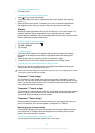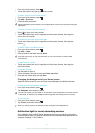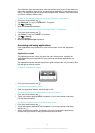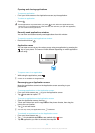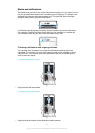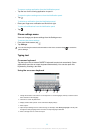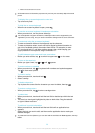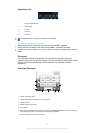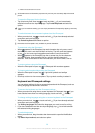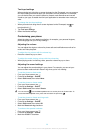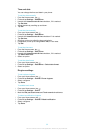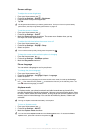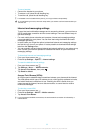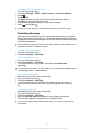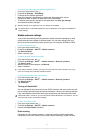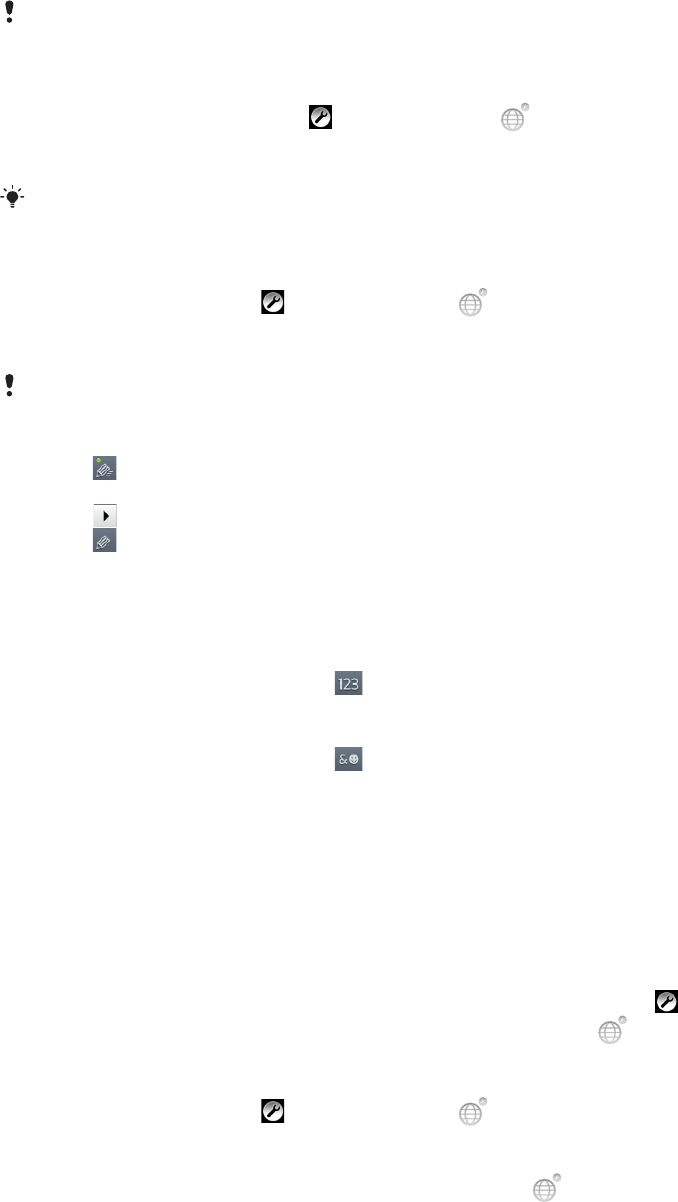
8 Delete a character before the cursor
All illustrations are for illustration purposes only and may not accurately depict the actual
phone.
To open the Phonepad for the first time
•
Tap a text entry field, then tap or touch and hold if you have already
selected more than one input language. Tap Portrait keyboard and select an
option.
Once you’ve made the setting, you can simply activate the Phonepad by tapping a text entry
field.
To switch between the on-screen keyboard and the Phonepad
1
When you enter text, tap , or touch and hold if you have already selected
more than one input language.
2
Tap Portrait keyboard and select an option.
Remember the Phonepad is only available in portrait orientation.
To enter text using the Phonepad
•
When
appears in the Phonepad, tap each character key only once, even if
the letter you want is not the first letter on the key. Tap the word that appears
or tap to view more word suggestions and select a word from the list.
•
When appears in the Phonepad, tap the on-screen key for the character
you want to enter. Keep pressing this key until the desired character is
selected. Then do the same for the next character you want to enter, and so
on.
To enter numbers using the Phonepad
•
When the Phonepad is open, tap
. A Phonepad with numbers appears.
To insert symbols and smileys using the Phonepad
1
When the Phonepad is open, tap . A grid with symbols and smileys
appears.
2
Scroll up or down to view more options. Tap a symbol or smiley to select it.
Keyboard and Phonepad settings
You can select settings for the on-screen keyboard and the Phonepad, such as
writing language and automatic correction.
To access the keyboard and the Phonepad settings
•
When you enter text using the on-screen keyboard or Phonepad, tap
. If you
have selected more than one writing language, touch and hold instead.
To change writing language using the on-screen keyboard or the Phonepad
1
When you enter text, tap , or touch and hold if you have already selected
more than one input language.
2
Tap Writing languages and select the languages you want to use for writing.
3
If you have selected more than one input language, tap
to switch between
the selected writing languages.
To switch keyboards
1
When you enter text, drag the status bar downwards to open the Notification
panel.
2
Tap Select input method, and select an option.
28
This is an Internet version of this publication. © Print only for private use.