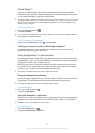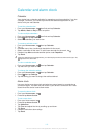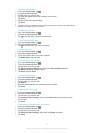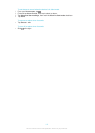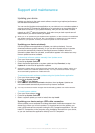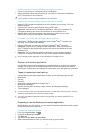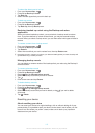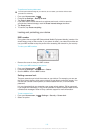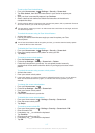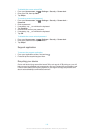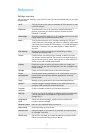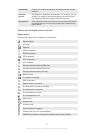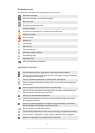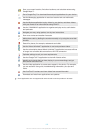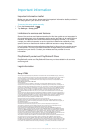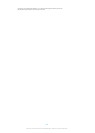To set up the Face Unlock feature
1
From your Home screen, tap > Settings > Security > Screen lock.
2
Tap Face Unlock, then follow the instructions in your device to capture your
face.
3
After your face is successfully captured, tap Continue.
4
Select a backup lock method and follow the instructions in the device to
complete the setup.
The Face Unlock feature is less secure than a screen lock pattern, PIN, or password. Someone
who looks similar to you could unlock your device.
For best results, capture your face in an indoor area that is well lit but not too bright, and hold
the device at eye level.
To unlock the screen using the Face Unlock feature
1
Activate the screen.
2
Look at your device from the same angle you used to capture your Face
Unlock photo.
If the Face Unlock feature fails to recognise your face, you need to draw the backup pattern
or enter the PIN to unlock the screen.
To disable the Face Unlock protection
1
From your Home screen, tap > Settings > Security > Screen lock.
2
Draw your backup screen unlock pattern or enter your PIN.
3
Tap Swipe.
To create a screen unlock pattern
1
From the Home screen, tap
.
2
Find and tap Settings > Security > Screen lock > Pattern.
3
Follow the instructions in your device. You are asked to select a security
question that will be used to unlock the device if you forget your screen unlock
pattern.
To unlock the screen using a screen unlock pattern
1
Activate the screen.
2
Draw your screen unlock pattern.
If the unlock pattern you draw on the screen is rejected five times in a row, you can select to
either wait 30 seconds and then try again, or to answer the security question you have
selected.
To change the screen unlock pattern
1
From your Home screen, tap .
2
Find and tap Settings > Security > Screen lock.
3
Draw your screen unlock pattern.
4
Tap Pattern.
5
Follow the instructions in your device.
To disable the screen unlock pattern
1
From your Home screen, tap
> Settings > Security > Screen lock.
2
Draw the screen unlock pattern.
3
Tap Swipe.
To create a screen unlock PIN
1
From your Home screen, tap
> Settings > Security > Screen lock > PIN.
2
Enter a numeric PIN.
3
If necessary, tap to minimise the keyboard.
4
Tap Continue.
5
Re-enter and confirm your PIN.
6
If necessary, tap to minimise the keyboard.
7
Tap OK.
117
This is an Internet version of this publication. © Print only for private use.