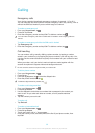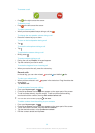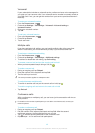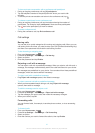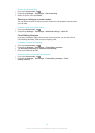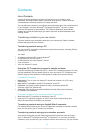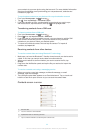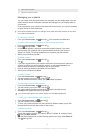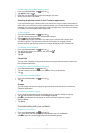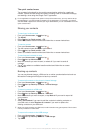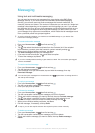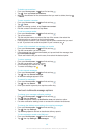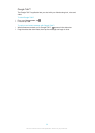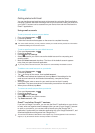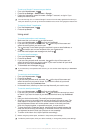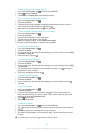To edit contact information about yourself
1
From your Home screen, tap , then tap .
2
Tap Myself, then tap .
3
Enter the new information or make the changes you want.
4
When you are done, tap Done.
Avoiding duplicate entries in the Contacts application
If you synchronise your contacts with a new account or import contact information in
other ways, you could end up with duplicate entries in the Contacts application. If this
happens, you can join such duplicates to create a single entry. And if you join entries
by mistake, you can separate them again later.
To link contacts
1
From your Home screen, tap , then tap .
2
Tap the contact you want to link with another contact.
3
Press , then tap Link contact.
4
Tap the contact whose information you want to join with the first contact, then
tap OK to confirm. The information from the first contact is merged with the
second contact, and the first contact is no longer displayed in the Contacts list.
To separate linked contacts
1
From your Home screen, tap
, then tap .
2
Tap the linked contact you want to edit, then tap .
3
Tap Unlink contact.
4
Tap OK.
Favourites
You can mark contacts as favourites so that you can get quick access to them from
the Contacts application.
To mark or unmark a contact as a favourite
1
From the Home screen, tap , then tap .
2
Tap the contact you want to add to or remove from your favourites.
3
Tap .
To view your favourite contacts
1
From your Home screen, tap , then tap .
2
Tap .
Groups
You can assign contacts to groups to get quicker access to them from within the
Contacts application.
To assign a contact to a group
1
In the Contacts application, tap the contact that you want to assign to a group.
2
Tap
, then tap the bar directly under Assign to group.
3
Mark the checkboxes for the groups to which you want to add the contact,
then tap Done.
4
Tap Done.
Communicating with your contacts
To search for a contact
1
From your Home screen, tap , then tap .
2
Tap
and enter the first few letters of the contact name in the Search
contacts field. All contacts beginning with those letters appear.
46
This is an Internet version of this publication. © Print only for private use.