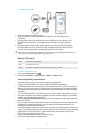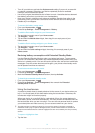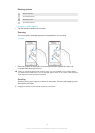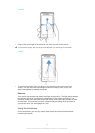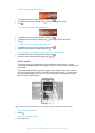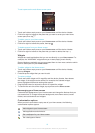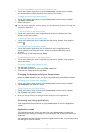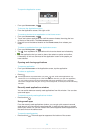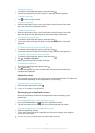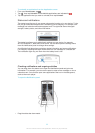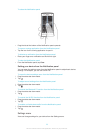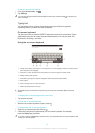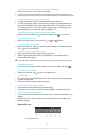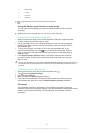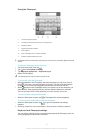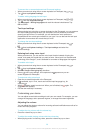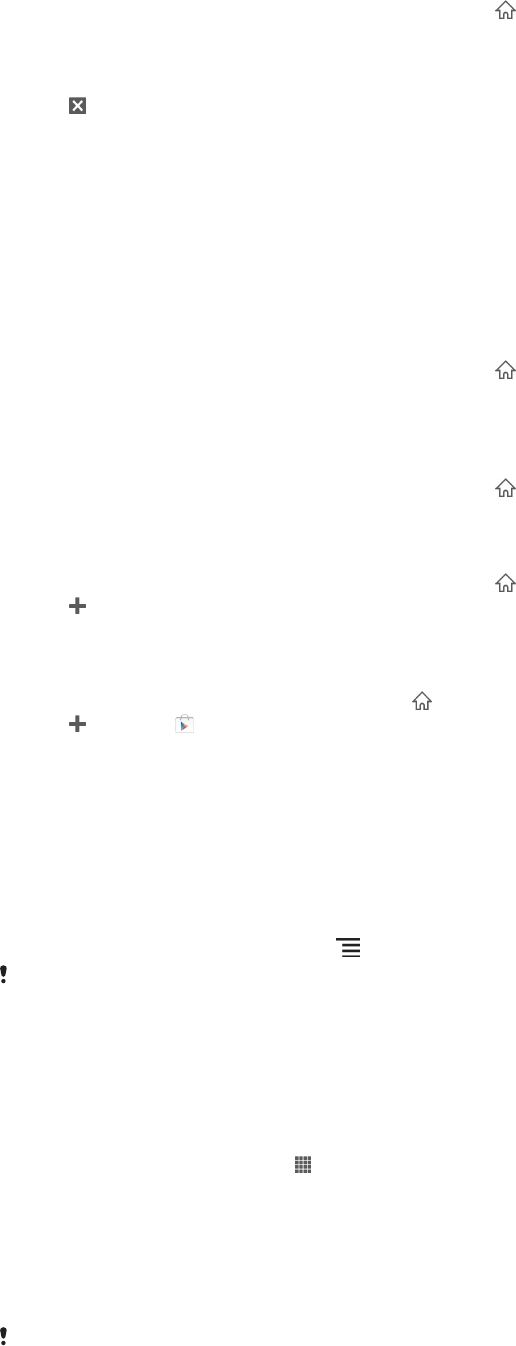
To open a small app
1
To make the small apps bar appear, press and hold .
2
Tap the small app that you want to open. A small app window appears.
To close a small app
•
Tap on the small app window.
To move a small app
•
When the small app is open, touch and hold the top left corner of the small
app, then move it to the desired location.
To minimise a small app
•
When the small app is open, touch and hold the top left corner of the small
app, then drag it to the right edge or to the bottom edge of the screen.
To rearrange your small apps
1
To make the small apps bar appear, press and hold .
2
Touch and hold a small app and drag it to the desired position in the small
apps bar.
To remove a small app from the small apps bar
1
To make the small apps bar appear, press and hold .
2
Touch and hold a small app icon and drag it away from the small apps bar.
To restore a previously removed small app
1
To make the small apps bar appear, press and hold .
2
Tap > Installed small apps.
3
Select the small app that you want to restore.
To download a small app
1
To make the small apps bar appear, press
.
2
Tap , then tap .
3
Find a small app that you want to download, then follow the instructions to
complete the installation.
Application menu
You can open a menu at any time when you are using an application. The menu will
look different depending on which application you are using.
To open a menu in an application
•
While using the application, press .
A menu is not available in all applications.
Rearranging your Application screen
Move the applications around on the Application screen according to your
preferences.
To arrange applications on the Application screen
1
From your Home screen, tap to go to the Application screen.
2
Tap the drop-down list on the top left of the screen and select an option.
To move an application on the Application screen
1
Open the Application screen.
2
Touch and hold an item until it magnifies and the device vibrates, then drag the
item to the new location.
You can only move your applications when
Own order is selected.
21
This is an Internet version of this publication. © Print only for private use.