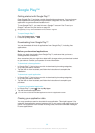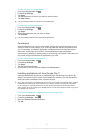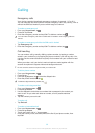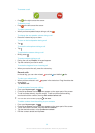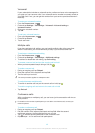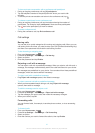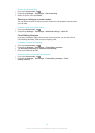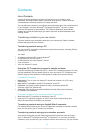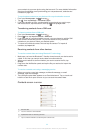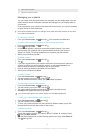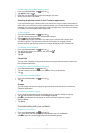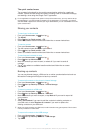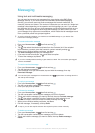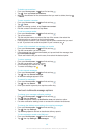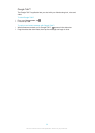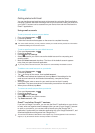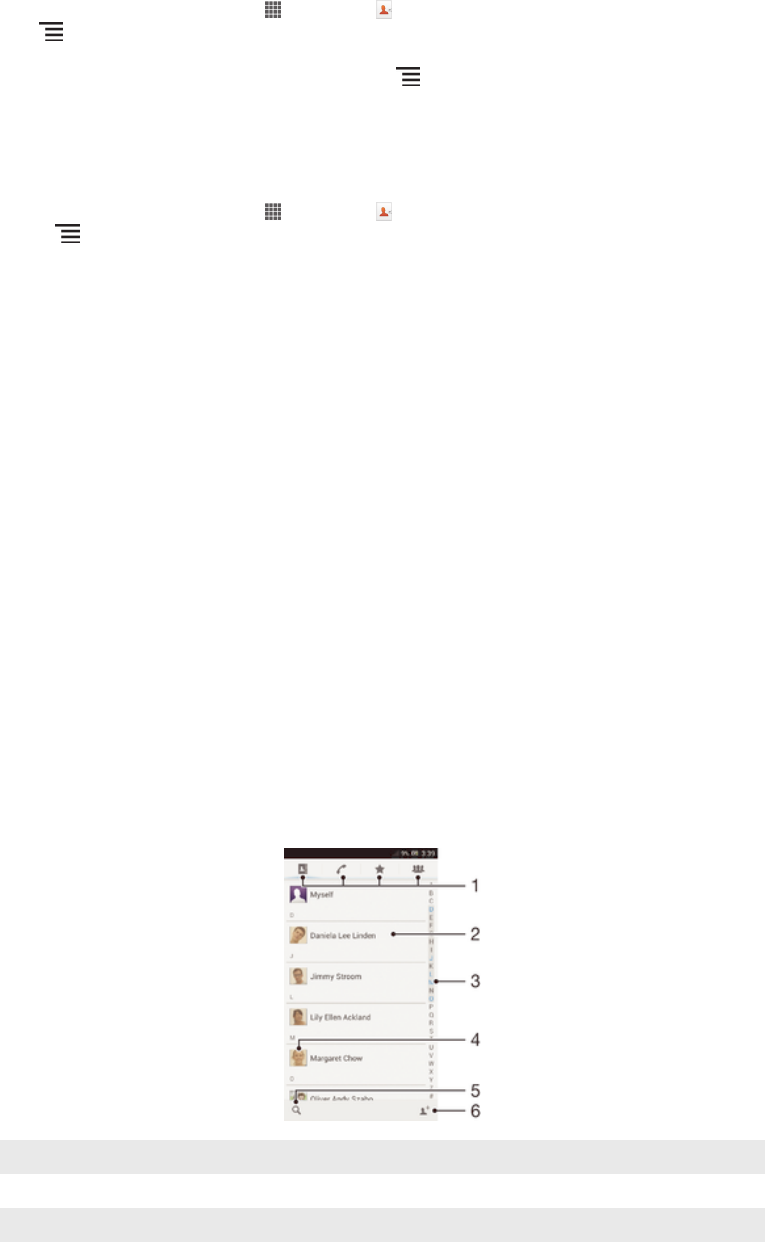
your contacts to your new device using that account. For more detailed information
about synchronisation, see Synchronising your corporate email, calendar and
contacts on page 105.
To synchronise contacts on your device with a synchronisation account
1
From your Home screen, tap , then tap .
2
Tap , then tap Settings > Accounts & sync.
3
If you have already set up a synchronisation account and you want to sync
with that account, tap the account, then tap , and tap Sync now.
Transferring contacts from a SIM card
To import contacts from a SIM card
1
From your Home screen, tap , then tap .
2
Press
, then tap Import contacts > SIM card.
3
If you have set up a synchronisation account, you can choose to add the SIM
card contacts under that account. Or you can choose to only use these
contacts on your device. Select your desired option.
4
To import an individual contact, find and tap the contact. To import all
contacts, tap Import all.
Receiving contacts from other devices
To receive contact data sent using Bluetooth™ technology
1
Make sure you have the Bluetooth™ function turned on and your device set to
visible. If not, then you cannot receive data from other devices.
2
When you are asked to confirm whether you want to receive the file, tap
Accept.
3
Drag down the Notification panel and tap the file you received to import the
contact data.
To receive contacts sent using a messaging service
1
When you receive a new text message, multimedia message, or email
message, open the message.
2
The received contact data appears as a vCard attachment. Tap, or touch and
hold the vCard file to open a menu so you can save the contact data.
Contacts screen overview
1
Shortcut tabs
2 Touch a contact to view its details
3 Alphabetical index for browsing contacts
4 Tap a contact thumbnail to access the quick contact menu
44
This is an Internet version of this publication. © Print only for private use.