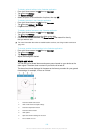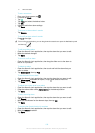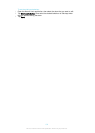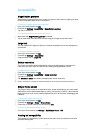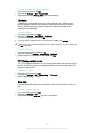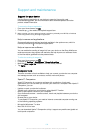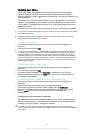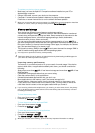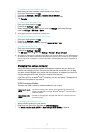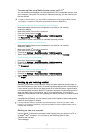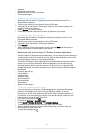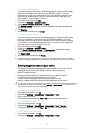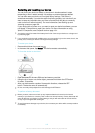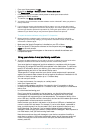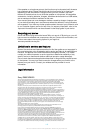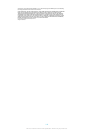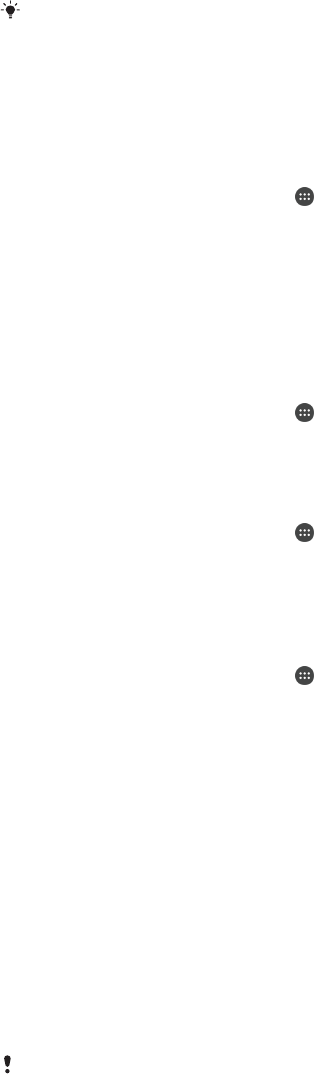
Transferring files using Media transfer mode via Wi-Fi
®
You can transfer files between your device and other MTP compatible devices, such
as a computer, using a Wi-Fi
®
connection. Before connecting, you first need to pair
the two devices.
In order to use this feature, you need a Wi-Fi
®
enabled device that supports Media transfer,
for example, a computer running Microsoft
®
Windows Vista
®
or Windows
®
7.
To prepare to use your device wirelessly with a computer
1
Make sure Media transfer mode is enabled on your device. It is normally
enabled by default.
2
Make sure the Wi-Fi
®
function is turned on.
3
From your Home screen, tap
.
4
Find and tap Settings > Device connection > USB Connectivity.
5
Tap Pair with PC, then tap Next.
6
Follow the on-screen instructions to complete the setup process.
To connect wirelessly to a paired device
1
Make sure Media transfer mode is enabled on your device. It is normally
enabled by default.
2
Make sure the Wi-Fi
®
function is turned on.
3
From your Home screen, tap
.
4
Find and tap Settings > Device connection > USB Connectivity.
5
Select the paired device to which you want to connect, then tap Connect.
To disconnect from a paired device
1
From your Home screen, tap .
2
Find and tap Settings > Device connection > USB Connectivity.
3
Select the paired device that you want to disconnect.
4
Tap Disconnect.
To remove a pairing with another device
1
From your Home screen, tap
.
2
Find and tap Settings > Device connection > USB Connectivity.
3
Under Setup, select the paired device that you want to remove.
4
Tap Unpair.
Backing up and restoring content
Generally, you should not save photos, videos and other personal content solely on
the internal memory of your device. If something should happen with the hardware, or
if your device is lost or stolen, the data stored on its internal memory is gone forever.
It is recommended to use the Xperia™ Companion software to make backups which
save your data safely to a computer, that is, an external device. This method is
especially recommended if you are updating your device software to a newer Android
version.
Using Backup & Restore, you can make a quick online backup of basic settings and
data with your Google™ account.
It is very important that you remember the password that you set when you make a data
backup. If you forget the password, it may not be possible to restore important data such as
contacts and messages.
Backing up data to a computer
Use the Xperia™ Companion software to back up data from your device to a PC or
an Apple
®
Mac
®
computer. You can back up the following types of data:
•
Contacts and call logs
•
Text messages
138
This is an Internet version of this publication. © Print only for private use.