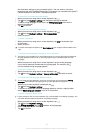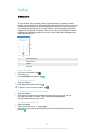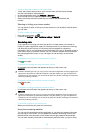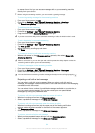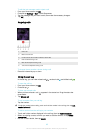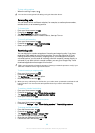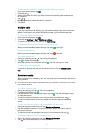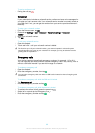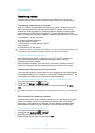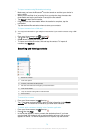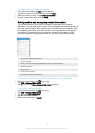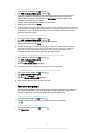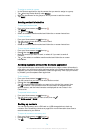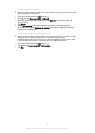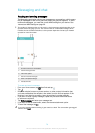Contacts
Transferring contacts
There are several ways to transfer contacts to your new device. You can sync
contacts from an online account or import contacts directly from another device.
Transferring contacts using a computer
Xperia™ Transfer is an application that helps you to collect contacts from your old
device and transfer them to your new device. Xperia™ Transfer, which you can
access from within the Xperia™ Companion computer program, supports mobile
devices that run on iOS/iCloud and Android™. If you are switching from an iOS
device, the App Matching feature suggests the Android equivalents of your iOS apps.
To use Xperia™ Transfer, you need:
•
An Internet-connected computer.
•
Your new Android™ device.
•
A USB cable for your new Android™ device.
•
Your old device.
•
A USB cable for your old device.
You may not need your old device. For iOS devices, you can connect directly to iCloud or use
a local backup. For previously owned Sony devices you can use local backups.
To transfer contacts to your new device
1
Search and download Xperia™ Companion (on a PC or Mac
®
computer) from
http://support.sonymobile.com/global-en/tools/xperia-companion if the
software is not already installed.
2
After successful installation, open the Xperia™ Companion software, then click
Xperia™ Transfer
and follow the relevant instructions to transfer your contacts.
Transferring contacts using an online account
If you sync the contacts in your old device or your computer with an online account,
for example, Google Sync™, Facebook™ or Microsoft
®
Exchange ActiveSync
®
, you
can transfer your contacts to your new device using that account.
To synchronise contacts to your new device using a synchronisation account
1
From your Home screen, tap
, then tap .
2
Tap , then tap Settings > Accounts & sync.
3
Select the account that you want to sync your contacts with, then tap > Sync
now.
You need to be signed in to the relevant sync account before you can sync your contacts with
it.
Other methods for transferring contacts
There are several other ways to transfer contacts from your old device to your new
device. For example, you can copy contacts to a memory card, use Bluetooth
®
technology, or save contacts to a SIM card. For more specific information about
transferring the contacts from your old device, refer to the relevant User guide.
To import contacts from a memory card
1
From your Home screen, tap
, then tap .
2
Press
, then tap Import contacts > SD card.
3
Select where to store your contacts.
4
Select the files that you want to import and tap OK.
69
This is an Internet version of this publication. © Print only for private use.