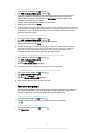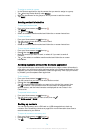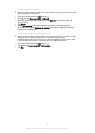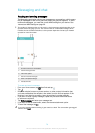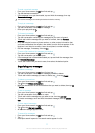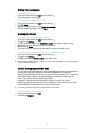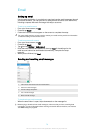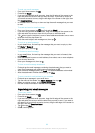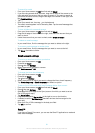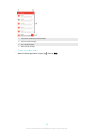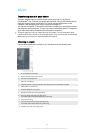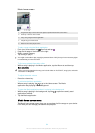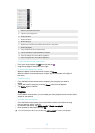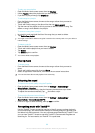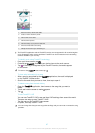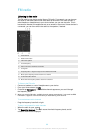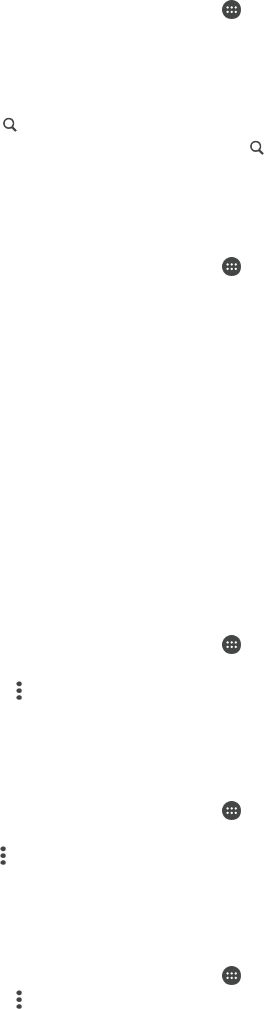
To search for emails
1
From your Home screen, tap , then find and tap Email.
2
If you are using several email accounts, drag the left edge of the screen to the
right and select the account that you want to search. If you want to search all
your email accounts at once, drag the left edge of the screen to the right, then
tap Combined inbox.
3
Tap .
4
Enter your search text, then tap on the keyboard.
5
The search result appears in a list sorted by date. Tap the email message that
you want to open.
To view all folders for one email account
1
From your Home screen, tap
, then find and tap Email.
2
Drag the left edge of the screen to the right, then select the account that you
want to check.
3
Under the account that you want to check, select Show all folders.
To delete an email message
•
In your email inbox, flick the message that you want to delete to the right.
To move an email message to another folder
1
In your email inbox, flick the message that you want to move to the left.
2
Tap Move, then select a folder.
Email account settings
To remove an email account from your device
1
From your Home screen, tap
.
2
Find and tap Email.
3
Press
, then tap Settings.
4
Select the account you want to remove.
5
Tap Delete account > OK.
To change the inbox check frequency
1
From your Home screen, tap .
2
Find and tap Email.
3
Tap
, then tap Settings.
4
Select the account for which you want to change the inbox check frequency.
5
Tap Check frequency > Check frequency and select an option.
To set an Out of Office auto-reply in an Exchange Active Sync account
1
From your Home screen, tap , then find and tap Email.
2
Press , then tap Settings.
3
Select the EAS (Exchange Active Sync) account for which you want to set an
Out of Office auto-reply.
4
Tap Out of office.
5
Drag the slider beside Out of office to the right to turn on the function.
6
If needed, mark the Set time range checkbox and set the time range for the
auto reply.
7
Enter your Out of Office message in the body text field.
8
Tap OK to confirm.
Gmail™
If you have a Google™ account, you can use the Gmail™ application to read and
write email messages.
81
This is an Internet version of this publication. © Print only for private use.