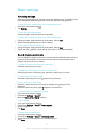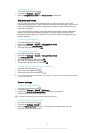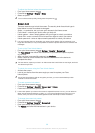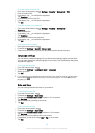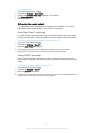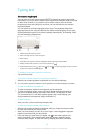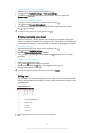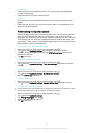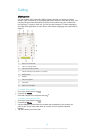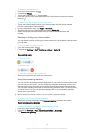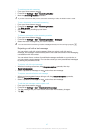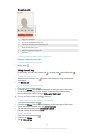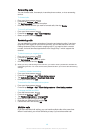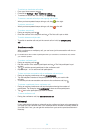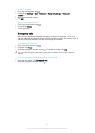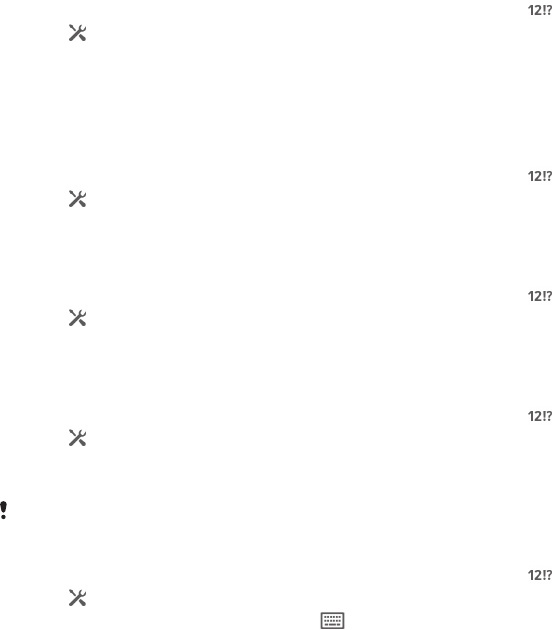
To select text
1
Enter some text, then double-tap the text. The word you tap gets highlighted
by tabs on both sides.
2
Drag the tabs left or right to select more text.
To edit text
1
Enter some text, then double-tap the entered text to make the application bar
appear.
2
Select the text that you want to edit, then use the tools in the application bar to
make your desired changes.
Personalising the Xperia keyboard
When entering text using the on-screen keyboard, you can access keyboard and
other text input settings that help you, for example, to set options for writing
languages, text prediction and correction, automatic spacing, and quick full stops.
The keyboard can use data from messaging and other applications to learn your
writing style. There is also a Personalisation guide that runs you through the most
basic settings, to get you started quickly.
To access the on-screen keyboard settings
1
When you enter text using the on-screen keyboard, tap
.
2
Tap , then tap Keyboard settings and change the settings as desired.
3
To add a writing language for text input, tap Writing languages and mark the
relevant checkboxes.
4
Tap OK to confirm.
To change the text input settings
1
When you enter text using the on-screen keyboard, tap .
2
Tap
, then tap Keyboard settings > Text input settings and select the relevant
settings.
To display the Smiley key
1
When you enter text using the on-screen keyboard, tap .
2
Tap
, then tap Keyboard settings > Symbols and smileys.
3
Mark the Smiley key checkbox.
To use your writing style
1
When you enter text using the on-screen keyboard, tap
.
2
Tap
, then tap Keyboard settings > Use my writing style and select a source.
To select a keyboard layout variant
Layout variants are only available for the on-screen keyboard when you select two or three
writing languages and may not be available in all writing languages.
1
When you enter text using the on-screen keyboard, tap .
2
Tap
, then tap Keyboard settings.
3
Tap Writing languages, then tap .
4
Select a keyboard layout variant.
5
Tap OK to confirm.
44
This is an Internet version of this publication. © Print only for private use.