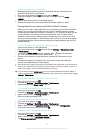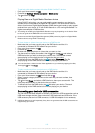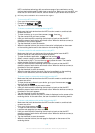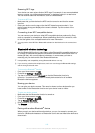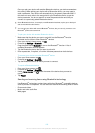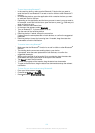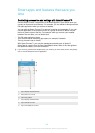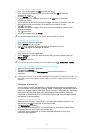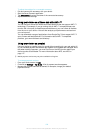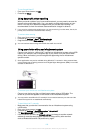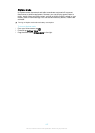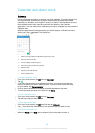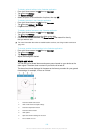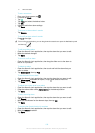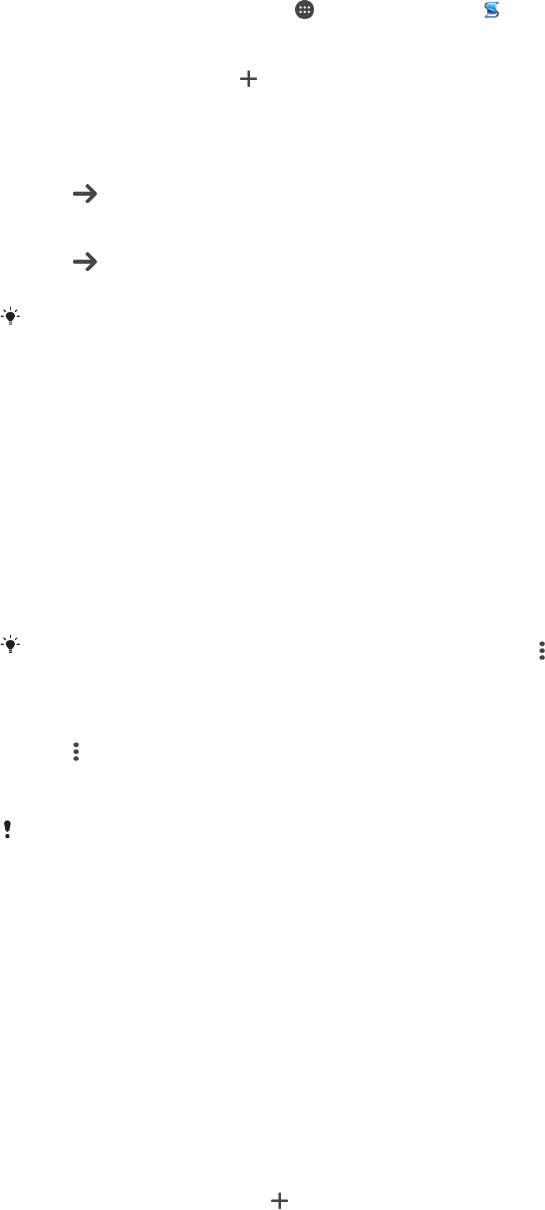
To create a Smart Connect event
1
From your Home screen, tap , then find and tap .
2
If you are opening Smart Connect for the first time, tap OK to close the
introduction screen.
3
On the Events tab, tap .
4
If you are creating an event for the first time, tap OK again to close the
introduction screen.
5
Add conditions under which you want to trigger the event. A condition could be
the connection with an accessory, or a specific time interval, or both.
6
Tap
to continue.
7
Add what you want to happen when you connect an accessory, and set other
settings as desired.
8
Tap to continue.
9
Set an event name, then tap Finish.
To add a Bluetooth® accessory, you have to first pair it with your device.
To edit a Smart Connect event
1
Start the Smart Connect application.
2
On the Events tab, tap an event.
3
If the event is switched off, drag the slider to the right to turn it on.
4
Tap Edit, then adjust the settings as desired.
To delete an event
1
Start the Smart Connect application.
2
On the Events tab, touch and hold the event that you want to delete, then tap
Delete event.
3
Tap Delete to confirm.
You can also open the event that you want to delete, then tap
> Delete event > Delete.
To set Smart Connect to read out incoming text messages
1
Start the Smart Connect application.
2
Tap , then tap Settings.
3
Mark the checkbox beside Text to speech, then confirm activation, if
necessary.
If this feature is turned on, all incoming messages are read aloud. To protect your privacy, you
may need to turn off this feature if you are using your device in a public place or at work, for
example.
Managing accessories
Use the Smart Connect™ application to manage a range of smart accessories that
you can connect to your device, including Xperia™ SmartTags, a SmartWatch series
watch or a wireless headset from Sony. Smart Connect™ downloads any necessary
applications and also finds third-party applications, when available. Previously
connected accessories show in a list that allows you to get more information about
the features of each accessory.
To pair and connect an accessory
1
Start the Smart Connect™ application. If you are opening Smart Connect™ for
the first time, tap OK to close the introduction screen.
2
Tap Accessories, then tap
.
3
Turn on the Bluetooth® function if it is not already on, then tap the name of the
accessory that you want to pair and connect with.
4
If required, enter a passcode, or confirm the same passcode on both your
device and the accessory.
123
This is an Internet version of this publication. © Print only for private use.