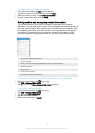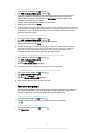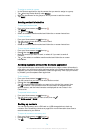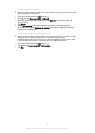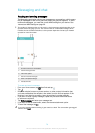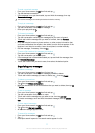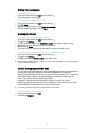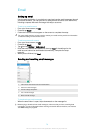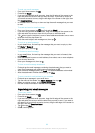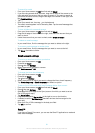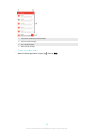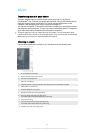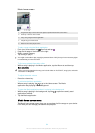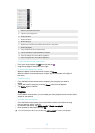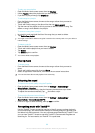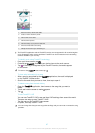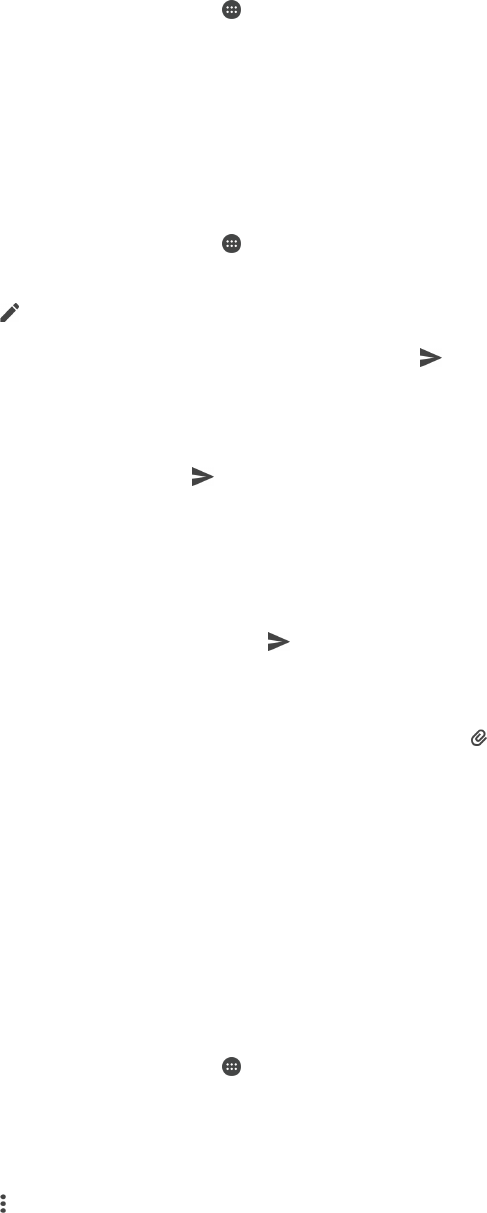
To read your email messages
1
From your Home screen, tap .
2
Find and tap Email.
3
If you are using several email accounts, drag the left edge of the screen to the
right and select the account that you want to check. If you want to check all
your email accounts at once, drag the left edge of the screen to the right, then
tap Combined inbox.
4
In the email inbox, scroll up or down and tap the email message that you want
to read.
To create and send an email message
1
From your Home screen, tap
, then find and tap Email.
2
If you are using several email accounts, drag the left edge of the screen to the
right and select the account from which you want to send the email.
3
Tap
, then type the recipient's name or email address and select one or more
recipients from the drop down list.
4
Enter the email subject and message text, then tap
.
To reply to an email message
1
In your email inbox, find and tap the message that you want to reply to, then
tap Reply or Reply all.
2
Enter your reply, then tap
.
To forward an email message
1
In your email inbox, find and tap the message that you want to forward, then
tap Forward.
2
Enter the recipient's name or email address, then select one or more recipients
from the drop down list.
3
Enter your message text, then tap .
To view an email message attachment
1
Find and tap the email message containing the attachment that you want to
view. Email messages with attachments are indicated by .
2
After the email message opens, tap Load. The attachment starts to download.
3
After the attachment finishes downloading, tap View.
To save a sender's email address to your contacts
1
Find and tap a message in your email inbox.
2
Tap the name of the sender, tap Add to Contacts then tap OK.
3
Select an existing contact, or tap Create new contact.
4
Edit the contact information if desired, then tap Save.
Organising your email messages
To sort your emails
1
From your Home screen, tap
.
2
Find and tap Email.
3
If you are using several email accounts, drag the left edge of the screen to the
right and select the account with the email that you want to sort. If you want to
sort email in all your email accounts at once, drag the left edge of the screen to
the right, then tap Combined inbox.
4
Tap
, then tap Sort.
5
Select a sorting option.
80
This is an Internet version of this publication. © Print only for private use.