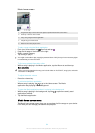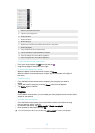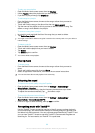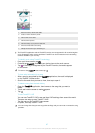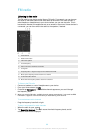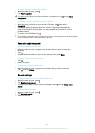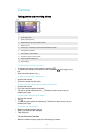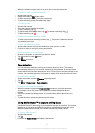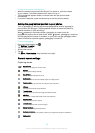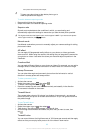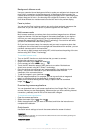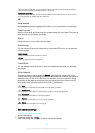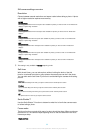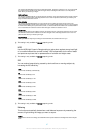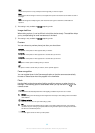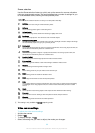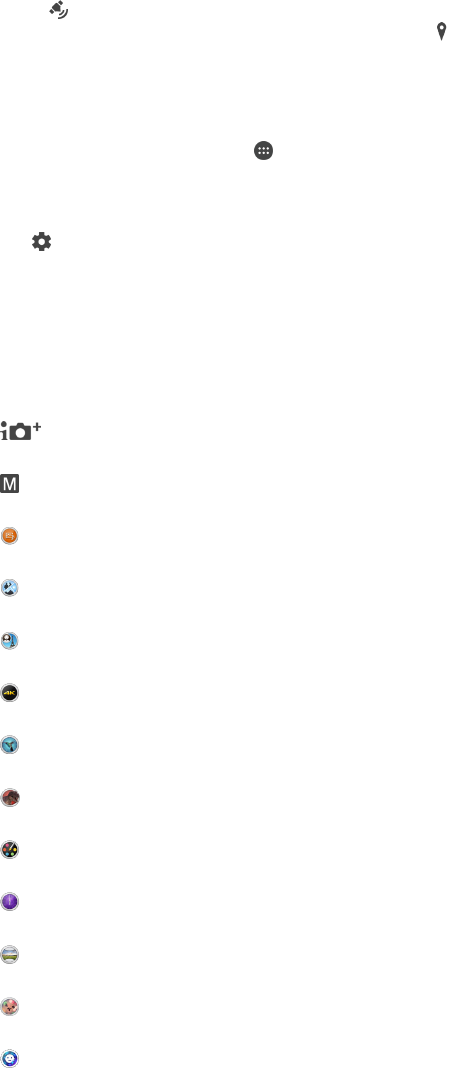
To take a photo using Smile Shutter™
1
When the camera is open and Smile Shutter™ is turned on, point the camera
at your subject. The camera selects which face to focus on.
2
The face selected appears inside a coloured frame and the photo is taken
automatically.
3
If no smile is detected, press the camera key to take the photo manually.
Adding the geographical position to your photos
Turn on geotagging to add the approximate geographical location (a geotag) to
photos when you take them. The geographical location is determined either by
wireless networks or GPS technology.
When appears on the camera screen, geotagging is turned on but the
geographical position has not been found. When appears, geotagging is turned on
and the geographical location is available, so your photo can get geotagged. When
neither of these two symbols appears, geotagging is turned off.
To turn on geotagging
1
From your Home screen, tap
.
2
Tap Settings > Location.
3
Tap the on-off switch.
4
Activate the camera.
5
Tap .
6
Tap More > Save location. Drag the slider to the right.
General camera settings
Capturing modes
Superior auto
Optimise your settings to suit any scene.
Manual
Adjust camera settings manually.
Sound Photo
Take photos with background sound.
Multi camera
Record the same scene from multiple angles on a single screen.
Face in picture
Take photos using the front and rear cameras at the same time.
4K video
Take videos with 4K ultra high definition.
Timeshift video
Take high frame rate videos and apply slow motion effects.
AR effect
Take photos or videos with virtual scenes and characters.
Creative effect
Apply effects to photos or videos.
Timeshift burst
Find the best photo from a burst of images.
Sweep Panorama
Take wide-angle and panoramic photos.
Background defocus
Blur the background of your photos to make your subject look sharper in comparison.
Style portrait
92
This is an Internet version of this publication. © Print only for private use.