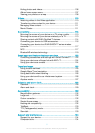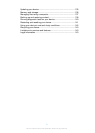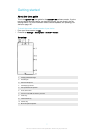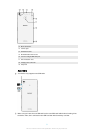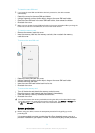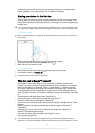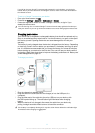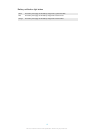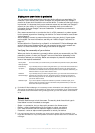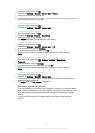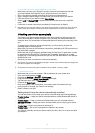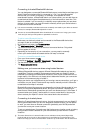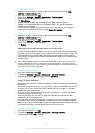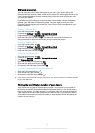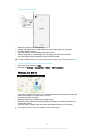Device security
Making sure your device is protected
You can prevent other people from using your device without your permission. For
example, if your device is lost, stolen, or wiped, only someone with your Google™
account or screen lock information can use the device. To make sure that your device
is protected, it is important that you set a secure screen lock and add your Google™
account on your device. It is crucial that you remember both your screen lock
information and your Google™ account credentials. To make sure your device is
protected, you can:
•
Set a secure screen lock on your device, that is, a PIN, password, or pattern screen
lock to prevent anyone from resetting your device. For more information, see
Screen
lock
on page 13 .
•
Add a Google™ account to prevent others from using your device if it gets stolen
and/or wiped. For more information, see
Why do I need a Google™ account?
on
page 10 .
•
Activate either the “Protection by my Xperia” or the Android™ Device Manager web
service. Using one of these services, you can remotely locate, lock or erase a lost
device. For more information, see
Finding a lost device
on page 20 .
Verifying the ownership of your device
When your device is protected, you need to either unlock your screen with your PIN,
password, pattern, or enter your Google™ account information depending on the
protection features you are using. Below are examples of protection features and
some of the required credentials:
Factory Data
Reset protection
You must unlock your screen before you are allowed to perform a Factory Data Reset.
Protection by
my Xperia
If you remotely reset your device using this service, you must enter the username and
password for a Google™ account associated with the service. The device must be
connected to the Internet before the setup process can be completed. Otherwise, you
will not be able to use your device after the reset.
Android™
Device Manager
If you remotely reset your device using this service, you must enter the username and
password for a Google™ account. The device must be connected to the Internet
before the setup process can be completed. Otherwise, you will not be able to use
your device after the reset.
Software repair If you use the Xperia™ Companion software to perform a software repair, you’re
asked to enter your Google™ account username and password when you start the
device after the repair is complete.
For Android™ Device Manager, it is necessary to enter information from a Google™ account.
This can be any Google™ account which you have set up on the device. If you cannot provide
the relevant account information during a setup process, you won't be able to use the device
at all.
Screen lock
There are several ways to lock the screen. The security level of each lock type is
listed below in order of weakest to strongest:
•
Swipe – no protection, but you have quick access to the Home screen
•
Pattern – draw a simple pattern with your finger to unlock your device
•
PIN – enter a numeric PIN of at least four digits to unlock your device
•
Password – enter an alpha-numeric password to unlock your device
It is very important that you remember your screen unlock pattern, PIN or password. If you
forget this information, it may not be possible to restore important data such as contacts and
messages.
13
This is an Internet version of this publication. © Print only for private use.