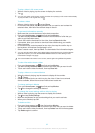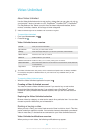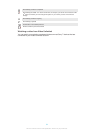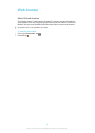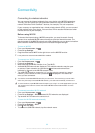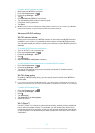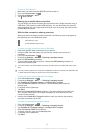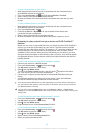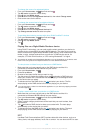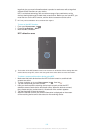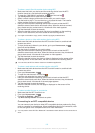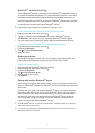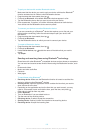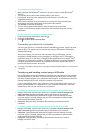To play a shared video on your device
1
Make sure the devices that you want to share files with are connected to the
same Wi-Fi® network as your device.
2
From your Home screen, tap , then find and tap Movies > Devices.
3
Select a device from the list of connected devices.
4
Browse the folders of the connected device and select the video that you want
to play.
To view a shared photo on your device
1
Make sure the devices that you want to share files with are connected to the
same Wi-Fi® network as your device.
2
From your Home screen, tap .
3
Find and tap Album > My albums. All your available online albums and
connected devices are displayed.
4
Select a device from the list of connected devices.
5
Browse the folders of the connected device and select a photo to view it.
Preparing to play content from your device on DLNA Certified™
devices
Before you can view or play media files from your device on other DLNA Certified™
devices, you must set up file sharing on your device. The devices that you share
content with are called client devices. For example, a TV, computer or tablet can act
as client devices. Your device works as a media server when it makes content
available to client devices. When you set up file sharing on your device, you must
also give access permission to client devices. After you do so, such devices appear
as registered devices. Devices that are waiting for access permission are listed as
pending devices.
To set up file sharing with other DLNA Certified™ devices
1
Connect your device to a Wi-Fi® network.
2
From your Home screen, tap
, then find and tap .
3
Tap My music to open the music library.
4
Press
, then tap Media server.
5
To turn on the Share content function, drag the slider. appears in the status
bar. Your device can now work as a media server.
6
Connect your computer or other devices to the same Wi-Fi® network as your
device.
7
A notification appears in the status bar of your device. Open the notification
and set the relevant access permissions for other devices.
The instructions described above may differ depending on the client devices used. Refer to
your client device User guide for more information. If the device cannot connect, check that
your Wi-Fi® network is working.
You can also access the Media server menu under Settings > More… > Media server
settings. If you close the Media server view, file sharing function function stays running in the
background.
To stop sharing files with other DLNA Certified™ devices
1
From your Home screen, tap , then find and tap .
2
Tap My music to open the music library.
3
Press , then tap Media server.
4
Drag the slider to turn off the Share content function.
To set access permissions for a pending device
1
From your Home screen, tap
, then find and tap .
2
Tap My music to open the music library.
3
Press
, then tap Media server.
4
Select a device from the Pending devices list.
5
Select an access permission level.
100
This is an Internet version of this publication. © Print only for private use.