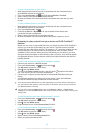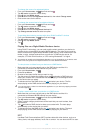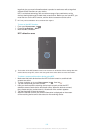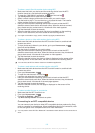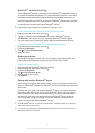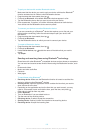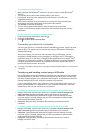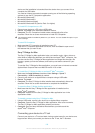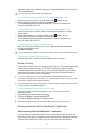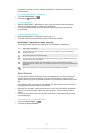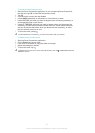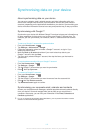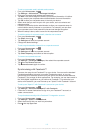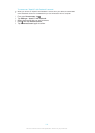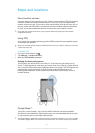device and the installation is launched from the device when you connect it to a
computer via USB cable.
You need an internet connected computer running one of the following operating
systems to use the PC Companion application:
•
Microsoft® Windows® 7
•
Microsoft® Windows® 8
•
Microsoft® Windows Vista®
•
Microsoft® Windows® XP (Service Pack 3 or higher)
To install PC Companion on a PC
1
Connect your device to a PC using a USB cable.
2
Device: Tap Install in the software installation window.
3
Computer: The PC Companion installer starts automatically after a few
seconds. Follow the on-screen instructions to install PC Companion.
The software installer is enabled by default on your device. You can disable this option in your
device settings.
To start PC Companion
1
Make sure that PC Companion is installed on your PC.
2
Open the PC Companion application on the PC, then click Start to open one of
the features that you want to use.
Sony™ Bridge for Mac
The Sony™ Bridge for Mac application helps you transfer music, video, picture or
other kinds of media files between your device and an Apple
®
Mac
®
computer. You
can also use the Sony™ Bridge for Mac application to manage files through a file
browser, update your device software, and back up and restore content on your
device.
To use the Sony™ Bridge for Mac application, you must have an Internet-connected
Apple
®
Mac
®
computer that runs MacOS version 10.6 or later.
To install Sony™ Bridge for Mac on an Apple
®
Mac
®
computer
1
Make sure the Install software checkbox under Settings > Xperia™
Connectivity > USB Connectivity is marked.
2
Connect your device to an Apple
®
Mac
®
computer using a USB cable.
3
Device: Tap Install.
4
Computer: The Sony™ Bridge for Mac installer starts automatically after a few
seconds. Follow the on-screen instructions to complete the installation.
To open the Sony™ Bridge for Mac application
1
Make sure that the Sony™ Bridge for Mac application is installed on the
Apple
®
Mac
®
computer.
2
Computer: Double-click the Sony™ Bridge for Mac application icon in the
Applications folder.
To transfer content using Sony™ Bridge for Mac
1
Using a USB cable, connect your device to an Apple
®
Mac
®
computer.
2
Computer: Open the Sony™ Bridge for Mac application. After a few moments,
The Sony™ Bridge for Mac application detects your device.
3
Computer: Drag and drop the desired files between your device and the
Apple
®
Mac
®
computer.
Connecting your device to a TV set
Connect your device to a TV set and start viewing content saved in your device on a
larger screen. When you connect your device to the TV set, the TV launcher
108
This is an Internet version of this publication. © Print only for private use.