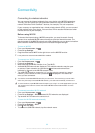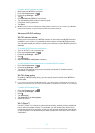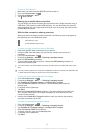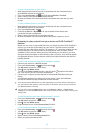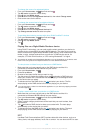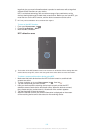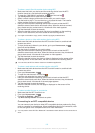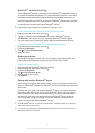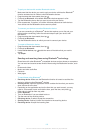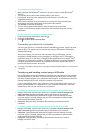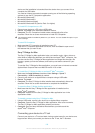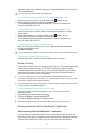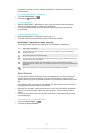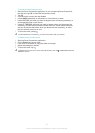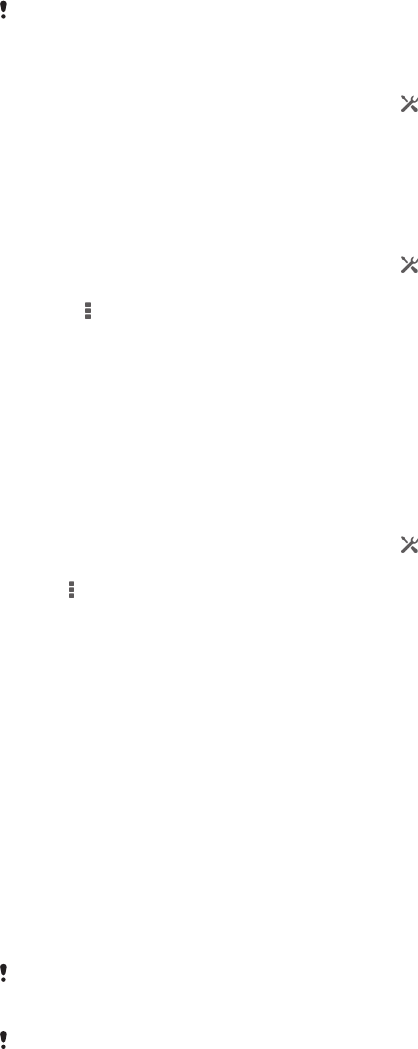
Bluetooth
®
wireless technology
Use the Bluetooth
®
function to send files to other Bluetooth
®
compatible devices, or
to connect to handsfree accessories. Turn on the Bluetooth
®
function in your device
and create wireless connections to other Bluetooth
®
compatible devices such as
computers, handsfree accessories, and phones. Bluetooth
®
connections work better
within 10 metres (33 feet), with no solid objects in between. In some cases you have
to manually pair your device with other Bluetooth
®
devices.
Interoperability and compatibility among Bluetooth
®
devices can vary.
To turn on the Bluetooth
®
function and make your device visible
1
Drag the status bar downwards, then tap .
2
Tap the on-off switch beside Bluetooth to turn on the Bluetooth
®
function.
3
Tap Bluetooth. Your device and a list of available Bluetooth
®
devices appear.
4
Tap your device name to make your device visible to other Bluetooth
®
devices.
To adjust your device's visibility time to other Bluetooth
®
devices
1
Drag the status bar downwards, then tap
.
2
Find and tap Bluetooth.
3
Press and select Visibility timeout.
4
Select an option.
Naming your device
You can give your device a name. This name is shown to other devices after you
have turned on the Bluetooth
®
function and your device is set to visible.
To give your device a name
1
Make sure that the Bluetooth
®
function is turned on.
2
Drag the status bar downwards, then tap .
3
Find and tap Bluetooth.
4
Tap and select Rename phone.
5
Enter a name for your device.
6
Tap Rename.
Pairing with another Bluetooth
®
device
When you pair your device with another device, you can, for example, connect your
device to a Bluetooth
®
headset or a Bluetooth
®
car kit and use these other devices to
share music.
Once you pair your device with another Bluetooth
®
device, your device remembers
this pairing. When pairing your device with a Bluetooth
®
device, you may need to
enter a passcode. Your device will automatically try the generic passcode 0000. If
this does not work, refer to the user guide for your Bluetooth
®
device to get the
device passcode. You do not need to re-enter the passcode the next time you
connect to a previously paired Bluetooth
®
device.
Some Bluetooth
®
devices, for example, most Bluetooth
®
headsets, require you to both pair
and connect with the other device.
You can pair your device with several Bluetooth
®
devices, but you can only connect to one
Bluetooth
®
profile at the same time.
104
This is an Internet version of this publication. © Print only for private use.