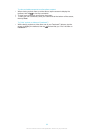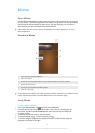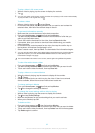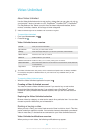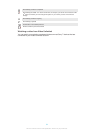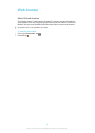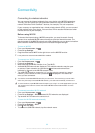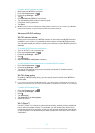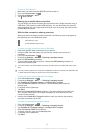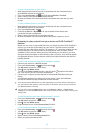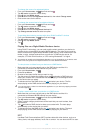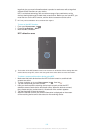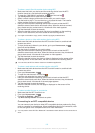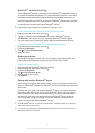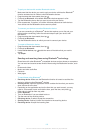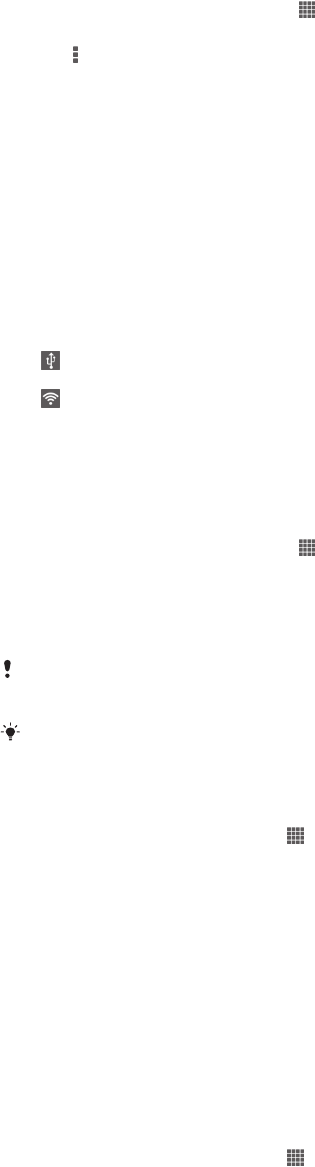
To turn on Wi-Fi Direct™
1
Make sure your device has the Wi-Fi® function turned on.
2
From your Home screen, tap .
3
Find and tap Settings > Wi-Fi.
4
Tap > Wi-Fi Direct.
Sharing your mobile data connection
You can share your device's mobile data connection with a single computer using a
USB cable. This process is called USB tethering. You can also share your device's
data connection with up to eight other devices at once, by turning your device into a
portable Wi-Fi® hotspot.
Mobile data connection sharing overview
When your device is sharing its data connection, the following icons may appear in
the status bar or in the Notification panel:
USB tethering is active
Portable Wi-Fi® hotspot is active
To share your data connection using a USB cable
1
Deactivate all USB cable connections to your device.
2
Using the USB cable that came with your device, connect your device to a
computer.
3
From your Home screen, tap
.
4
Find and tap Settings > More… > Tethering & portable hotspot.
5
Mark the USB tethering checkbox.
6
To stop sharing your data connection, unmark the USB tethering checkbox or
disconnect the USB cable.
You cannot share your device's data connection and SD card over a USB cable at the same
time.
You may need to prepare your computer to establish a network connection via USB cable. Go
to www.android.com/tether to get the most current information.
To use your device as a portable Wi-Fi® hotspot
1
From the Home screen, tap .
2
Find and tap Settings > More… > Tethering & portable hotspot.
3
Tap Portable Wi-Fi hotspot settings > Configure Wi-Fi hotspot.
4
Enter the Network SSID for the network. Tap the Security field to select a
security type.
5
If required, enter a password.
6
Tap Save.
7
Mark the Portable Wi-Fi hotspot checkbox. Your device starts broadcasting its
Wi-Fi network name (SSID). Up to eight computers or other devices can now
connect to this network.
8
Unmark the Portable Wi-Fi hotspot checkbox when you want to stop sharing
your data connection via Wi-Fi®.
To rename or secure your portable hotspot
1
From the Home screen, tap
.
2
Find and tap Settings > More… > Tethering & portable hotspot.
3
Tap Portable Wi-Fi hotspot settings > Configure Wi-Fi hotspot.
4
Enter the Network SSID for the network.
5
To select a security type, tap the Security field.
6
If required, enter a password.
7
Tap Save.
98
This is an Internet version of this publication. © Print only for private use.