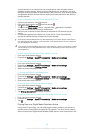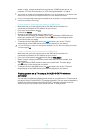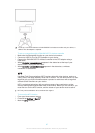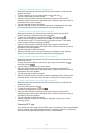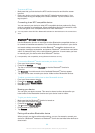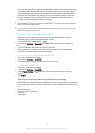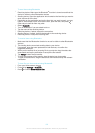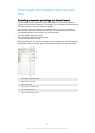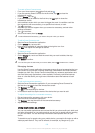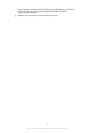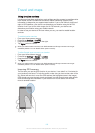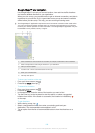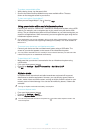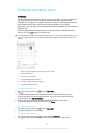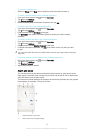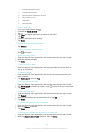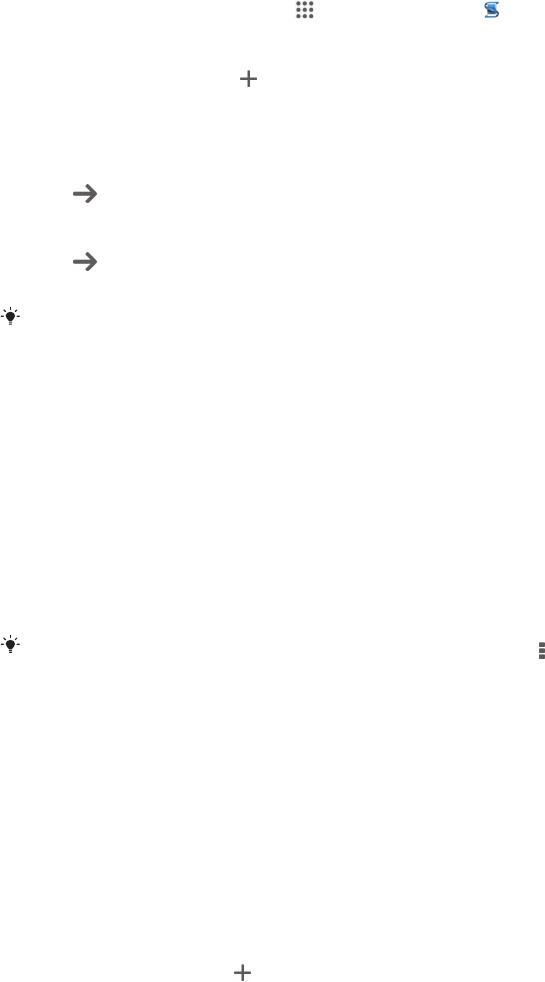
To create a Smart Connect event
1
From your Home screen, tap , then find and tap .
2
If you are opening Smart Connect for the first time, tap OK to close the
introduction screen.
3
On the Events tab, tap .
4
If you are creating an event for the first time, tap OK again to close the
introduction screen.
5
Add conditions under which you want to trigger the event. A condition could be
the connection with an accessory, or a specific time interval, or both.
6
Tap
to continue.
7
Add what you want to happen when you connect an accessory, and set other
settings as desired.
8
Tap to continue.
9
Set an event name, then tap Finish.
To add a Bluetooth® accessory, you have to first pair it with your device.
To edit a Smart Connect event
1
Start the Smart Connection application.
2
On the Events tab, tap an event.
3
If the event is switched off, drag the slider to the right to turn it on.
4
Tap Edit, then adjust the settings as desired.
To delete an event
1
Start the Smart Connection application.
2
On the Events tab, touch and hold the event that you want to delete, then tap
Delete event.
3
Tap Delete to confirm.
You can also open the event that you want to delete, then tap
> Delete event > Delete.
Managing devices
Use the Smart Connect application to manage a range of smart accessories that you
can connect to your device, including SmartTags, SmartWatch and Smart Wireless
Headset pro from Sony. Smart Connect downloads any necessary applications and
also finds third-party applications, when available. Previously connected devices
show in a list that allows you to get more information about the features of each
device.
To pair and connect an accessory
1
Start the Smart Connection application. If you are opening Smart Connect for
the first time, tap OK to close the introduction screen.
2
Tap Devices, then tap
.
3
Tap OK to start searching for devices.
4
In the search result list, tap the name of the device that you want to add.
To adjust the settings for a connected accessory
1
Pair and connect the accessory with your device.
2
Start the Smart Connection application.
3
Tap Devices, then tap the name of the connected accessory.
4
Adjust the desired settings.
Using your device as a wallet
You can use wallet applications and services that let you store credit card, debit card
and other information on your device so that you can pay for goods without reaching
for your real wallet. You can also keep information about special offers on your
device.
To be able to pay for goods using your mobile device, you need to first sign up with a
wallet payment service. They can be offered, for example, by Google or by your
103
This is an Internet version of this publication. © Print only for private use.