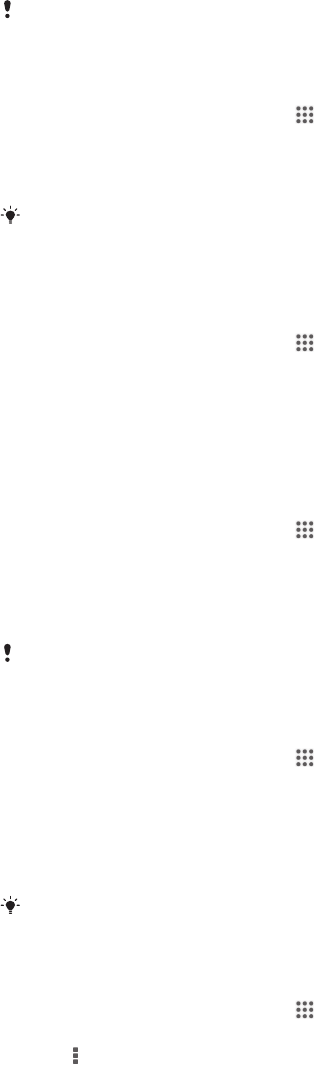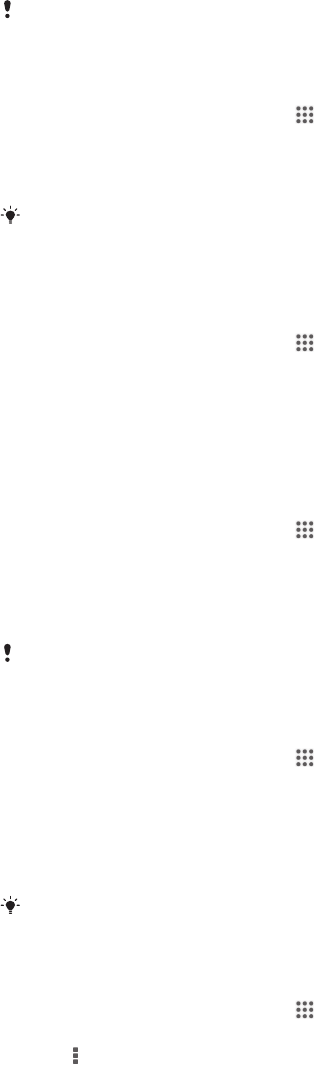
your mobile data connection, you can also set data usage warnings and limits to
avoid additional charges.
Adjusting data usage settings can help you keep greater control over data usage but cannot
guarantee the prevention of additional charges.
To turn mobile data traffic on or off
1
From your Home screen, tap .
2
Find and tap Settings > Data usage.
3
Drag the slider beside Mobile data accordingly to turn mobile data traffic on or
off.
When mobile data traffic is turned off, your device can still establish Wi-Fi® and Bluetooth®
connections.
To set a data usage warning
1
Make sure that mobile data traffic is turned on.
2
From your Home screen, tap
.
3
Find and tap Settings > Data usage.
4
To set the warning level, drag the warning line to the desired value. You receive
a warning notification when the amount of data traffic approaches the level you
set.
To set a mobile data usage limit
1
Make sure that mobile data traffic is turned on.
2
From your Home screen, tap
.
3
Find and tap Settings > Data usage.
4
Mark the Set mobile data limit checkbox if it is not marked, then tap OK.
5
To set the mobile data usage limit, drag the corresponding line to the desired
value.
Once your mobile data usage reaches the set limit, mobile data traffic on your device gets
turned off automatically.
To control the mobile data usage of individual applications
1
From your Home screen, tap .
2
Find and tap Settings > Data usage.
3
Find and tap the desired application.
4
Mark the Restrict background data checkbox.
5
To access more specific settings for the application (if available), tap View app
settings and make the desired changes.
The performance of individual applications may be affected if you change the related data
usage settings.
To view data transferred via Wi-Fi®
1
From your Home screen, tap .
2
Find and tap Settings > Data usage.
3
Tap
, then mark the Show Wi-Fi usage checkbox if it is not marked.
4
Tap the Wi-Fi tab.
Selecting mobile networks
Your device automatically switches between mobile networks depending on which
mobile networks are available where you are. You can also manually set your device
to use a particular mobile network mode, for example, WCDMA or GSM.
30
This is an Internet version of this publication. © Print only for private use.