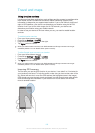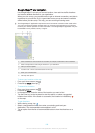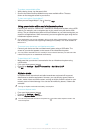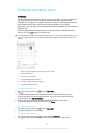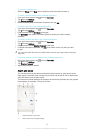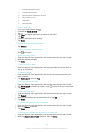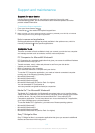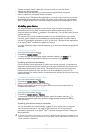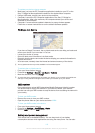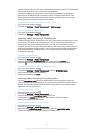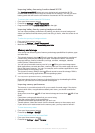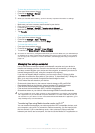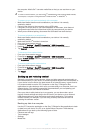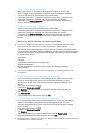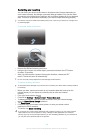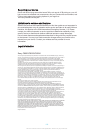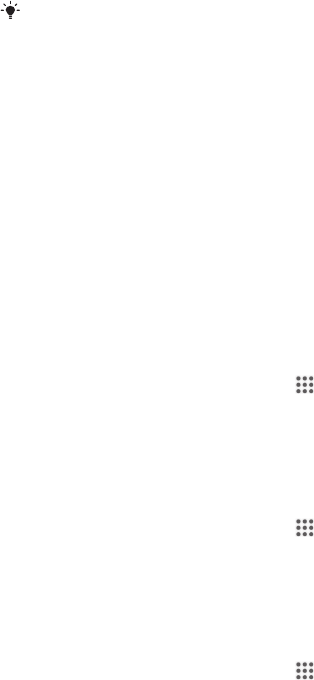
the computer. Media Go™ converts media files so that you can use them on your
device.
In order to use this feature, you need a Wi-Fi
®
enabled device that supports Media transfer,
for example, a computer running Microsoft
®
Windows Vista
®
or Windows
®
7.
To prepare to use your device wirelessly with a computer
1
Make sure Media transfer mode is enabled on your device. It is normally
enabled by default.
2
Connect your device to the computer using a USB cable.
3
Computer: Once the name of your device appears on the screen, click
Network
configuration
and follow the instructions to pair the computer and your device.
4
When you are finished pairing, disconnect the USB cable from both devices.
To connect wirelessly to a paired device
1
Make sure Media transfer mode is enabled on your device. It is normally
enabled by default.
2
Make sure the Wi-Fi
®
function is turned on.
3
From your Home screen, tap
.
4
Find and tap Settings > Xperia™ Connectivity > USB Connectivity.
5
Under Trusted devices, select the paired device that you want to connect.
6
Tap Connect.
To disconnect from a paired device
1
From your Home screen, tap
.
2
Find and tap Settings > Xperia™ Connectivity > USB Connectivity.
3
Under Trusted devices, select the paired device that you want to disconnect.
4
Tap Disconnect.
To remove a pairing with another device
1
From your Home screen, tap .
2
Find and tap Settings > Xperia™ Connectivity > USB Connectivity.
3
Select the paired device that you want to remove.
4
Tap Forget.
Backing up and restoring content
Generally, you should not save photos, videos and other personal content solely on
the internal memory of your device. If something should happen with the hardware, or
if your device is lost or stolen, the data stored on its internal memory is gone forever.
It is recommended to use the PC Companion or the Sony™ Bridge for Mac
applications to make backups which save your data safely to a computer, that is, an
external device. This method is especially recommended if you are updating your
device software from one version to another.
Once your data is safely backed up to a computer, you can also make a quick
backup of basic settings and data to the SD card in your device or to an external
USB storage device by using the Backup and restore application. This backup
method is useful, for example, if you are doing a factory data reset and are not
updating the software version.
Backing up data to a computer
Use the PC Companion application or the Sony™ Bridge for Mac application to back
up data from your device to a PC or an Apple
®
Mac
®
computer. These backup
applications let you back up the following types of data:
•
Contacts and call logs
•
Text messages
•
Settings
•
Media files
117
This is an Internet version of this publication. © Print only for private use.