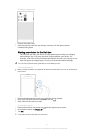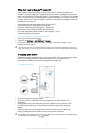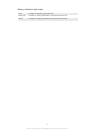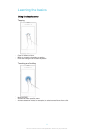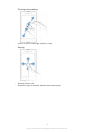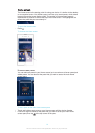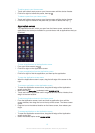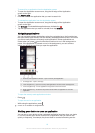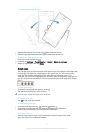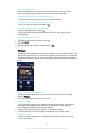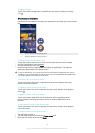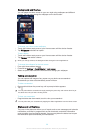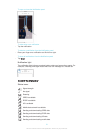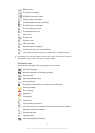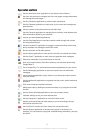To search for an application from the Application screen
1
To open the Application screen menu, drag the left edge of the Application
screen to the right.
2
Tap Search apps.
3
Enter the name of the application that you want to search for.
To uninstall an application from the Application screen
1
To open the Application screen menu, drag the left edge of the Application
screen to the right.
2
Tap Uninstall. All uninstallable applications are indicated by .
3
Tap the application that you want to uninstall, then tap Uninstall.
Navigating applications
You can navigate between applications using the navigation keys, the favourites bar,
the quick launch apps feature, and the recently used applications window, which lets
you switch easily between all recently used applications. Some applications are
closed when you press to exit while others continue to run in the background or
pause. If the application is paused or runs in the background, you can continue
where you left off the next time you open the application.
1 Recently used applications window – Open a recently used application
2 Small apps bar – Open a small app
3 Task navigation key – Open the recently used applications window and the small apps bar
4 Home navigation key – Exit an application and go back to the Home screen
5 Back navigation key – Go back to the previous screen within an application or close the
application
To open the recently used applications window
•
Press .
To open a menu in an application
•
While using the application, press .
A menu is not available in all applications.
Shaking your device to open an application
You can set up your device so that a selected application launches when you shake
it. You can use this quick launch function for an application that you need to use
quickly or frequently, for example, the phone dialer or a social networking service.
16
This is an Internet version of this publication. © Print only for private use.