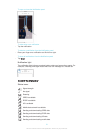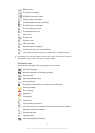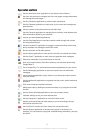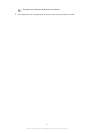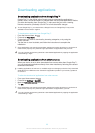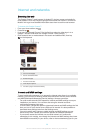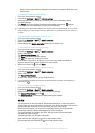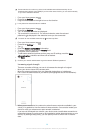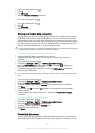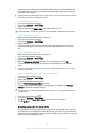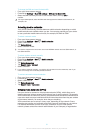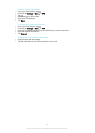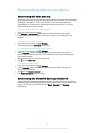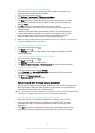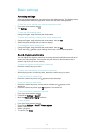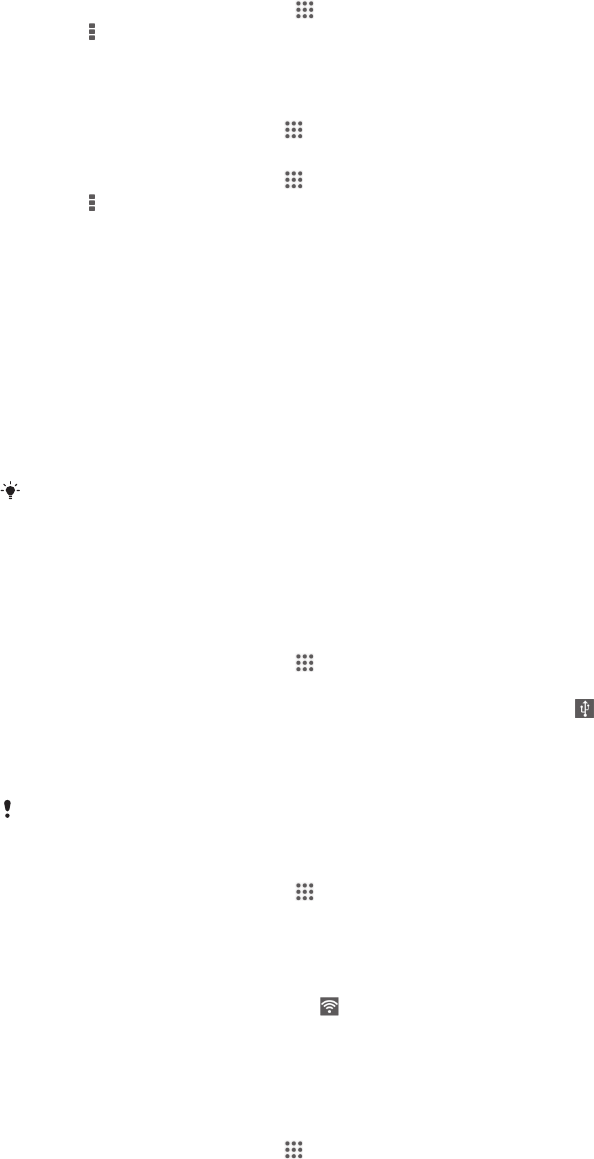
1
From your Home screen, tap .
2
Press .
3
Tap Advanced.
4
Mark the Network notification checkbox.
•
From the Home screen, tap
.
1
From the Home screen, tap .
2
Press .
3
Tap Advanced.
4
Select an option.
Sharing your mobile data connection
You can share your device's mobile data connection with a single computer using a
USB cable. This process is called USB tethering. You can also share your device's
data connection with up to eight other devices at once by turning your device into a
portable hotspot. When your device's mobile data connection is successfully shared,
the sharing devices can use your device's data connection, for example, to surf the
Internet, download applications, or send and receive emails.
You may need to prepare your computer to establish a network connection via USB cable. Go
to www.android.com/tether to get the most current information.
To share your data connection using a USB cable
1
Deactivate all USB cable connections to your device.
2
Using the USB cable that came with your device, connect your device to a
computer.
3
From your Home screen, tap
.
4
Find and tap Settings > More… > Tethering & portable hotspot.
5
Mark the USB tethering checkbox, then tap OK if prompted. is displayed in
the status bar once you are connected.
6
To stop sharing your data connection, unmark the USB tethering checkbox or
disconnect the USB cable.
You cannot share your device's data connection and SD card over a USB cable at the same
time.
1
From your Home screen, tap
.
2
Find and tap Settings > More… > Tethering & portable hotspot.
3
Enter the Network name (SSID) information.
4
To select a security type, tap the Security field. If required, enter a password.
5
Tap Save.
6
If prompted, tap OK to confirm. appears in the status bar once the portable
hotspot is active.
7
To stop sharing your data connection via , unmark the Portable Wi-Fi hotspot
checkbox.
To rename or secure your portable hotspot
1
From the Home screen, tap
.
2
Find and tap Settings > More… > Tethering & portable hotspot.
3
Enter the Network name (SSID) for the network.
4
To select a security type, tap the Security field.
5
If required, enter a password.
6
Tap Save.
Controlling data usage
You can keep track of the amount of data transferred to and from your device over
your mobile data or Wi-Fi® connection during a given period. For example, you can
29
This is an Internet version of this publication. © Print only for private use.