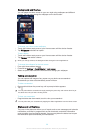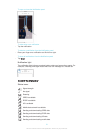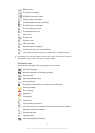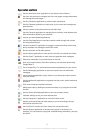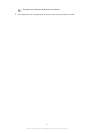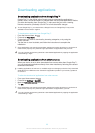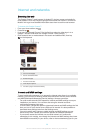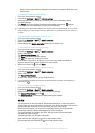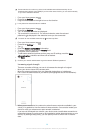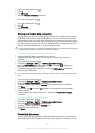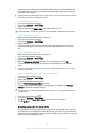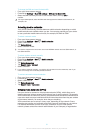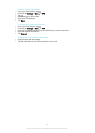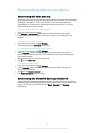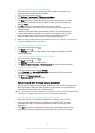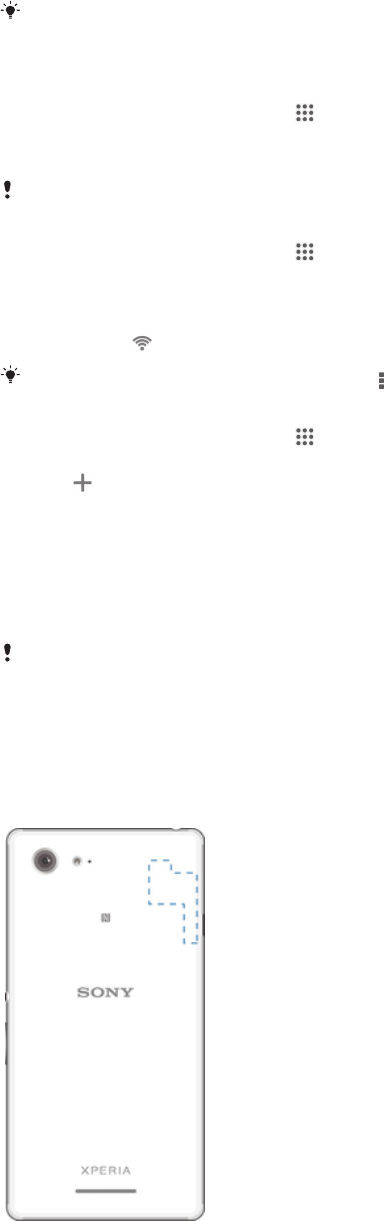
Some networks do not show up in the list of available networks because they do not
broadcast their network name (SSID). If you know the network name, you can add it manually
to your list of available networks.
1
From your Home screen, tap .
2
Find and tap Settings.
3
Drag the slider beside to the right to turn on the function.
It may take a few seconds before is enabled.
1
From your Home screen, tap .
2
Find and tap Settings.
3
Tap . All available networks are displayed.
4
Tap a network to connect to it. For secured networks, enter the relevant
password.
is displayed in the status bar once you are connected.
To search for new available networks, tap , and then tap Scan.
1
From your Home screen, tap .
2
Find and tap Settings > .
3
Tap
.
4
Enter the Network name (SSID) information.
5
To select a security type, tap the Security field.
6
If required, enter a password.
7
To edit some advanced options such as proxy and IP settings, mark the Show
advanced options checkbox and then edit as desired.
8
Tap Save.
Contact your network administrator to get the network SSID and password.
Increasing signal strength
There are a number of things you can do to increase the strength of a signal:
•
Move your device closer to the access point.
•
Move the access point away from any potential obstructions or interference.
•
Don’t cover the antenna area of your device (the highlighted area in the illustration).
When you are connected to a network or when there are networks available in your
vicinity, it is possible to view the status of these networks. You can also enable your
device to notify you whenever an open network is detected.
If you are not connected to a network, your device uses a mobile data connection to
access the Internet (if you have set up and enabled a mobile data connection on your
device). By adding a sleep policy, you can specify when to switch from to mobile
data.
28
This is an Internet version of this publication. © Print only for private use.