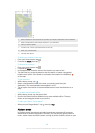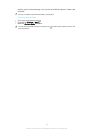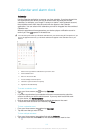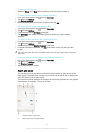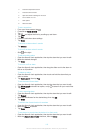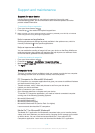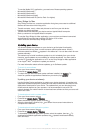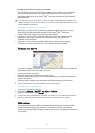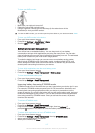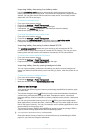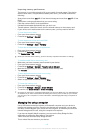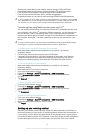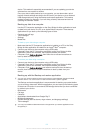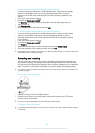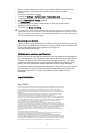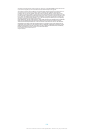device. This method is especially recommended if you are updating your device
software from one version to another.
Once your data is safely backed up to a computer, you can also make a quick
backup of basic settings and data to the SD card in your device or to an external
USB storage device by using the Backup and restore application. This backup
method is useful, for example, if you are doing a factory data reset and are not
updating the software version.
Backing up data to a computer
Use the PC Companion application or the Sony Bridge for Mac application to back
up data from your device to a PC or an Apple
®
Mac
®
computer. These backup
applications let you back up the following types of data:
•
Contacts and call logs
•
Text messages
•
Settings
•
Media files
To back up your data using a computer
1
Make sure that the PC Companion application is installed on a PC or the Sony
Bridge for Mac application is installed on an Apple
®
Mac
®
computer.
2
Connect your device to the computer using a USB cable.
3
Computer: Open the PC Companion application or the Sony Bridge for Mac
application. After a few moments, the computer detects your device.
4
Computer: Click Back up & restore, then follow the on-screen instructions to
back up data from your device.
To restore your data using a computer
1
Connect your device to the computer using a USB cable.
2
Computer: Open the PC Companion application or the Sony Bridge for Mac
application. After a few moments, the computer detects your device.
3
Computer: Click Back up & restore and select a backup file from the backup
records, then follow the on-screen instructions to back up data from your
device.
Backing up with the Backup and restore application
You can only use this method to back up and restore content between the same Android
software version. You cannot use it to restore content after a system upgrade.
The Backup and restore application is recommended for backing up content before
you do a factory data reset. With this application you can back up the following types
of data to an SD card or to an external USB storage device that you have connected
by cable to your device:
•
Bookmarks
•
Call logs
•
Contacts
•
Applications downloaded from Google Play™
•
Multimedia messages
•
System settings (such as alarms, ringer volume, and language settings)
•
Text messages
You may incur additional data transmission charges when you restore applications from
Google Play™.
121
This is an Internet version of this publication. © Print only for private use.