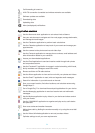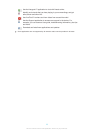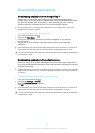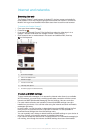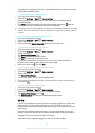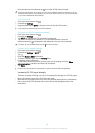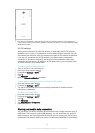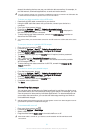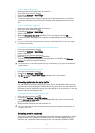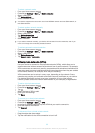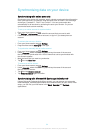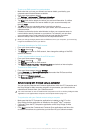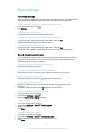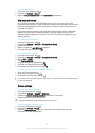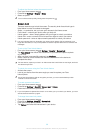To set a data usage warning
1
Make sure that mobile data traffic is turned on.
2
From your Home screen, tap .
3
Find and tap Settings > Data usage.
4
Select a SIM card.
5
To set the warning level, drag the warning line to the desired value. You receive
a warning notification when the amount of data traffic approaches the level you
set.
To set a mobile data usage limit
1
Make sure that mobile data traffic is turned on.
2
From your Home screen, tap
.
3
Find and tap Settings > Data usage.
4
Select a SIM card.
5
Mark the Set mobile data limit checkbox if it is not marked, then tap OK.
6
To set the mobile data usage limit, drag the corresponding line to the desired
value.
Once your mobile data usage reaches the set limit, mobile data traffic on your device gets
turned off automatically.
To control the mobile data usage of individual applications
1
From your Home screen, tap .
2
Find and tap Settings > Data usage.
3
Select a SIM card.
4
Find and tap the desired application.
5
Mark the Restrict background data checkbox.
6
To access more specific settings for the application (if available), tap View app
settings and make the desired changes.
The performance of individual applications may be affected if you change the related data
usage settings.
To view data transferred via Wi-Fi®
1
From your Home screen, tap .
2
Find and tap Settings > Data usage.
3
Tap
, then mark the Show Wi-Fi usage checkbox if it is not marked.
4
Tap the Wi-Fi tab.
Selecting networks for data traffic
You can select to have both SIM cards in your device handle data traffic, but only
one SIM card can be selected to handle data at any given time. You can select the
SIM card to use for data traffic during the initial setting up of your device, or you can
select it later via the settings menu.
To change the SIM card used for data traffic
1
From your Home screen, tap
.
2
Find and tap Settings > Dual SIM settings.
3
Under SIM card for data traffic, tap the available SIM card, that is, the card that
you want to switch from.
4
Select the SIM card that you want to switch to.
For higher data speeds, select the SIM card that supports the fastest mobile network, for
example, 3G or LTE.
Selecting mobile networks
Your device automatically switches between mobile networks depending on which
mobile networks are available in different areas. You can also manually set your
device to use a particular mobile network mode, for example, WCDMA or GSM.
32
This is an Internet version of this publication. © Print only for private use.