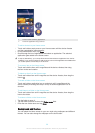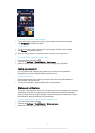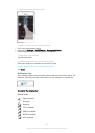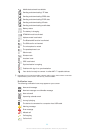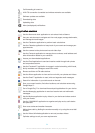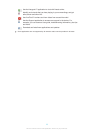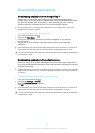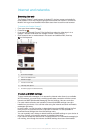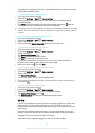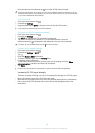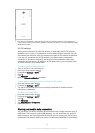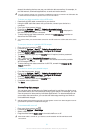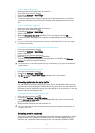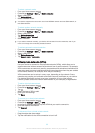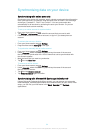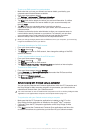successfully to your device, refer to the
troubleshooting tips
for network coverage,
mobile data, and MMS issues.
To download Internet and MMS settings
1
From your Home screen, tap .
2
Find and tap Settings > More… > Internet settings.
3
Select the SIM card, or SIM cards, for which you want to download Internet
and MMS settings.
4
Tap Accept. Once the settings have been downloaded successfully, appears
in the status bar and mobile data is turned on automatically.
If the settings cannot be downloaded to your device, check the signal strength of your mobile
network. Move to an open location free from obstructions or get close to a window and then
try again.
To check whether mobile data is turned on or off
1
From your Home screen, tap .
2
Find and tap Settings > More… > Mobile networks.
3
Select a SIM card.
4
Check whether the Mobile data traffic checkbox is marked or not.
To add Internet and MMS settings manually
1
From your Home screen, tap
.
2
Find and tap Settings > More… > Mobile networks.
3
Select a SIM card.
4
Tap Access Point Names >
.
5
Tap Name and enter a name as desired.
6
Tap APN and enter the access point name.
7
Enter all other information as required. If you don’t know what information is
required, contact your network operator for more details.
8
When you're done, tap , then tap Save.
To view the downloaded Internet and MMS settings
1
From your Home screen, tap .
2
Find and tap Settings > More… > Mobile networks.
3
Select a SIM card.
4
Tap Access Point Names.
5
To view more details, tap any of the available items.
If you have several available connections, the active network connection is indicated by a
marked button .
To delete all Internet and MMS settings
1
From your Home screen, tap .
2
Find and tap Settings > More… > Mobile networks.
3
Select the SIM card for which you want to reset the settings.
4
Tap Access Point Names, then tap
.
5
Tap Reset to default. All Internet and MMS settings are deleted.
Wi-Fi®
Use Wi-Fi® connections to surf the Internet, download applications, or send and
receive emails. Once you have connected to a Wi-Fi® network, your device
remembers the network and automatically connects to it the next time you come
within range.
Some Wi-Fi® networks require you to log in to a web page before you can get
access. Contact the relevant Wi-Fi® network administrator for more information.
Available Wi-Fi® networks may be open or secured:
•
Open networks are indicated by
next to the Wi-Fi® network name.
28
This is an Internet version of this publication. © Print only for private use.