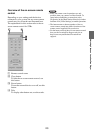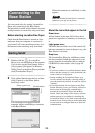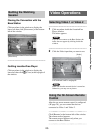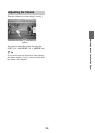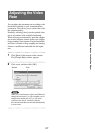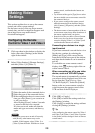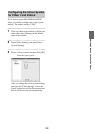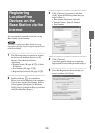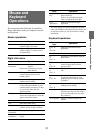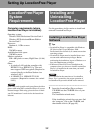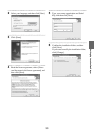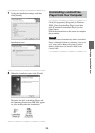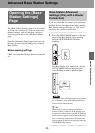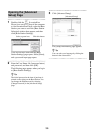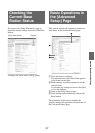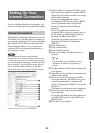Watching Video on LocationFree Player
31
You can perform the following LocationFree
Player operations with your computer’s mouse
and keyboard.
Mouse operations
Right click menu
* This only appears if you did not enter the serial key
when you installed LocationFree Player. It allows you
to enter the serial key if you did not enter it during
installation.
Keyboard operations
Mouse and
Keyboard
Operations
Operations
Click Clicking anywhere inside the
window displays the index.
Right click Right clicking anywhere inside the
window displays a context menu as
described below.
Items Operations
Connect/
Disconnect
Connect: Connects to the Base
Station.
Disconnect: Disconnects from the
Base Station.
Remote When you have set up a remote
control, displays the on-screen
remote control.
Settings Displays the [Settings] window for
making various settings.
Rate Adjusts the streaming rate according
to the bandwidth available on your
communications connection, so that
you can watch video with the
optimum quality.
Muting Turns off the sound.
To turn the sound back on, select this
again or adjust the volume.
Vol + Turns the volume up.
Vol - Turns the volume down.
Always on top Displays the LocationFree Player
window in front of other windows.
Operating
Instructions
Displays Operating Instructions.
Vers io n
Information
Displays the version of LocationFree
Player.
Update Serial
Key
*
Allows you to update a LocationFree
Player serial key.
Devices must be registered again
when you update the serial key.
Quit
Application
Quits the LocationFree Player
application.
Shortcut
keys
Operations
Ctrl + W
or
Alt + F4
Quits the LocationFree Player
application.
F1 Displays the Operating Instructions.
F5
or
Ctrl + S
Connects to or disconnects from the
Base Station.
F6
or
Ctrl + R
When you have set up a remote
control, displays the on-screen
remote control.
F7
or
Ctrl + L
Displays the screen for changing the
rate.
F8
or
Ctrl + M
Turns off the sound.
To turn the sound back on, click
[Muting] again or click the volume
[+] button.
F12
or
Ctrl + P
Displays the [Settings] window for
making various settings.
T, t Adjust the volume.
The left arrow key turns the volume
down, and the right arrow key turns
the volume up.
Alt + spacebar Displays a menu relevant to the
display.
Items Operations