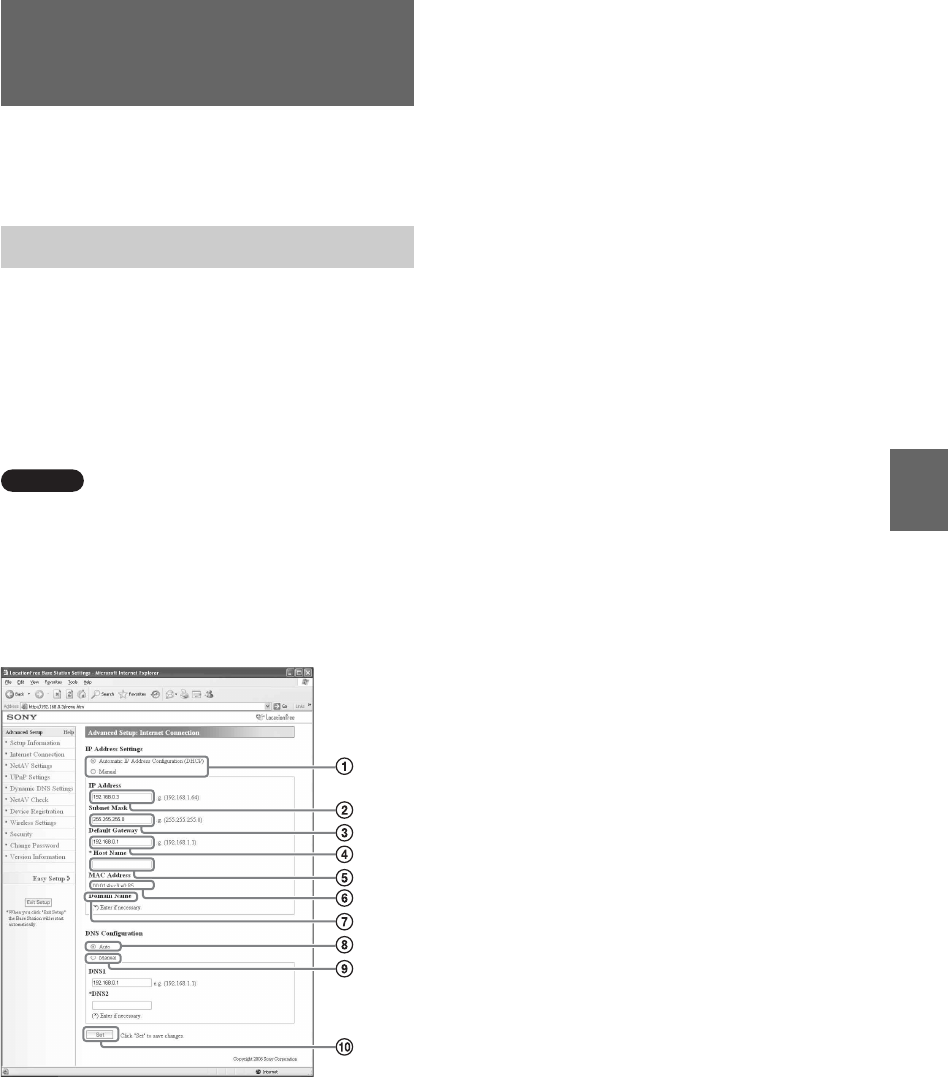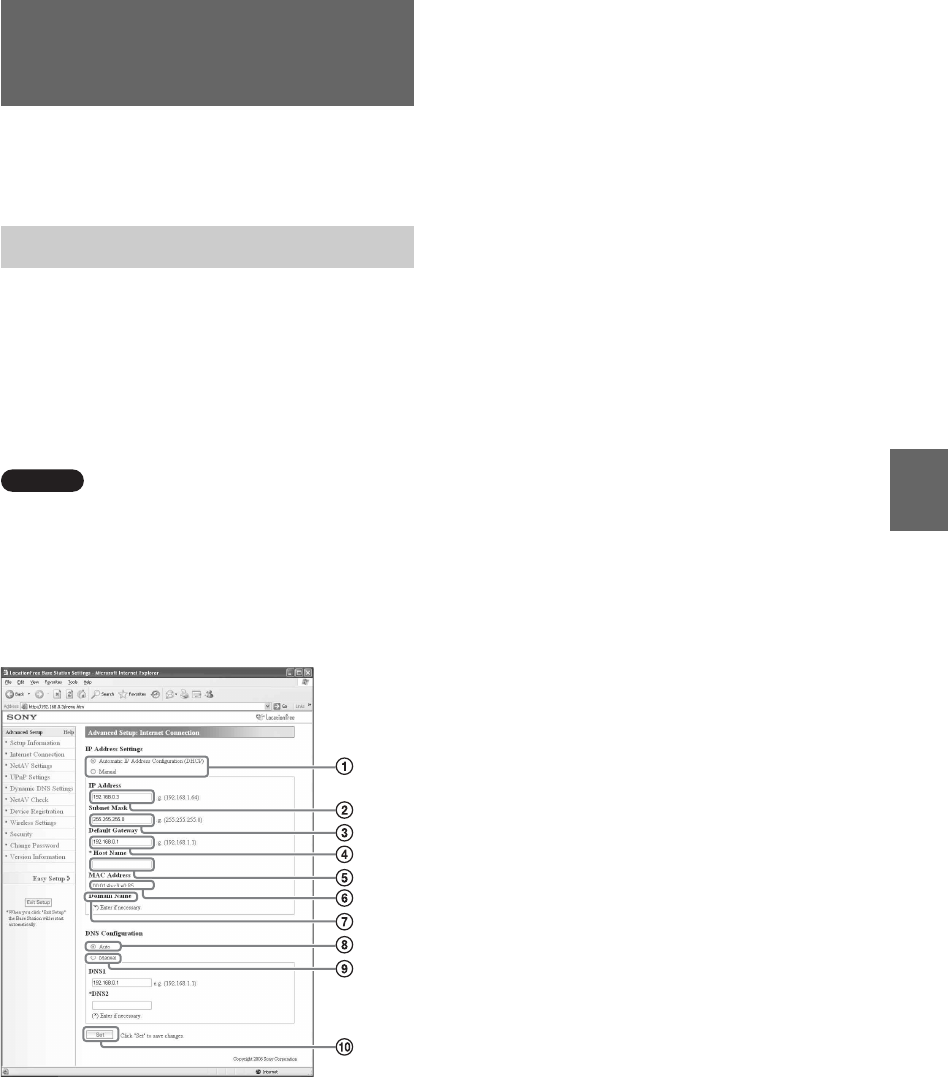
Advanced Base Station Settings
38
To access the Base Station via the Internet, you
need to set its IP address and make DNS settings.
The [Internet Connection] frame allows you to set
an IP address for your Base Station, according to
your network environment. You can also check the
Base Station’s MAC address for the wired LAN.
To determine the address to set, contact your
contracted ISP to the operating instructions of
your modem or router.
Note
If you change the IP address in the [Internet
Connection] frame and then click [Set] while you are
connected using a router, you will no longer be able to
access the [Base Station Settings] screen because the IP
address changes. To open the [Base Station Settings]
screen, click [Base Station Settings] on the [Base
Station Selection] screen of the LocationFree Player.
1 Select whether to assign an IP address to the
Base Station automatically, using the DHCP
function of your router or modem, or to assign
an IP address manually.
If you select [Automatic IP Address
Configuration (DHCP)], the router’s DHCP
server will automatically assign the [IP
address], [Subnet mask] and [Default
gateway].
If you select [Manual], contact your
contracted ISP to assign the proper values in
the [IP address], [Subnet mask], [Default
gateway] and [Host name] fields.
At the time of purchase, this item is set to
[Automatic IP Address Configuration
(DHCP)].
2 Enter an IP address.
3 Enter a subnet mask.
4 Enter a default gateway.
5 Enter a host name for the Base Station, as
required.
z Tip
The host name can be specified only when
[Automatic IP Address Configuration] is
selected.
6 The Base Station’s MAC address for the wired
LAN appears.
7 Depending on the operating environment, the
domain name appears.
8 Select this if you want to assign the DNS
server automatically. The DNS server is only
assigned automatically if “Automatic IP
Address Configuration (DHCP)” is set for the
IP address.
This button is selected at the time of purchase.
9 Select this if you want to assign the DNS
server manually.
If you select this button, enter the addresses of
your ISP’s DNS servers in the [DNS1] and
[DNS2] fields.
0 Click this to save changes.
Setting Up Your
Internet Connection
Internet Connection