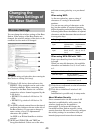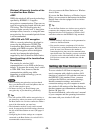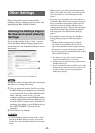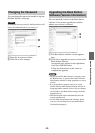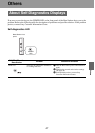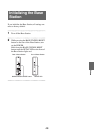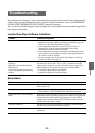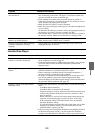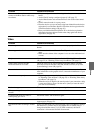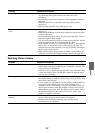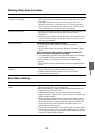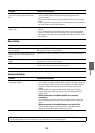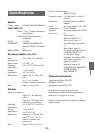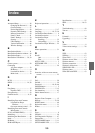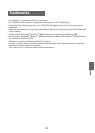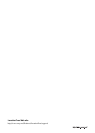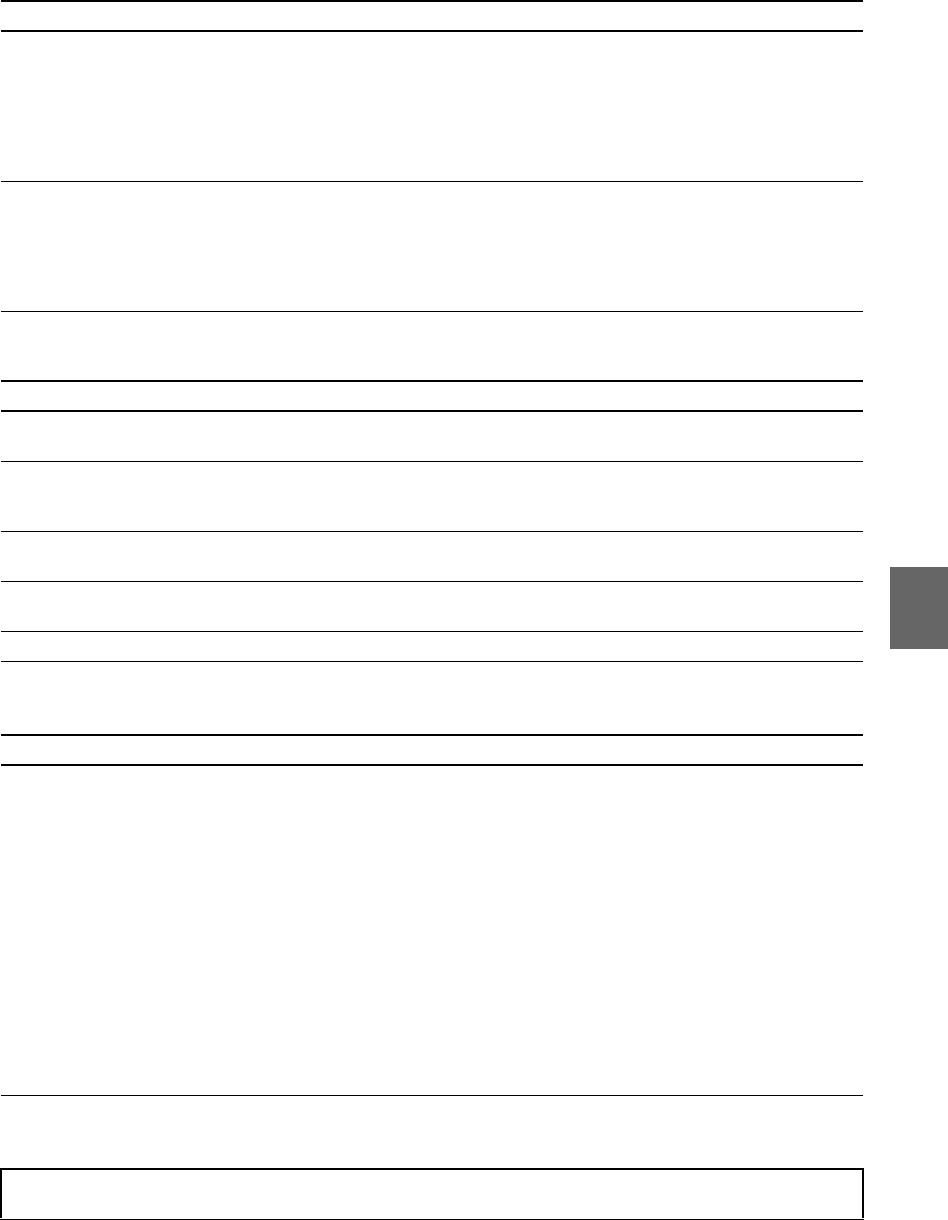
Others
54
Easy Setup
Advanced Setup
Authentication of the user name and
password for opening the setup screen
fails.
• Did you enter uppercase letters instead of lowercase letters, or vice
versa? The Base Station distinguishes between uppercase and
lowercase letters.
• Did you enter the correct user name? The user name is lfx (lowercase
letters).
• Did you enter the correct password? The default password is printed on
the label on the side of the Base Station.
Forgot the password for opening the
setup screen.
• The default password is printed on the label on the side of the Base
Station.
• If you changed the password and forgot the new password, the Base
Station will need to be initialized (1 page 48). After initializing the
Base Station, enter the password printed on the label on the side of the
Base Station.
Problem Causes and remedies
NETWORK LED of the Base Station
does not light up.
Check the “NETWORK LED on the Base Station does not turn on”
(1 page 50) section of “Base Station.”
NETAV LED of the Base Station blinks
amber, then does not turn off but stays lit
amber.
Make sure the modem and router are turned on and connected properly.
The [NetAV Check] page does not
appear.
Check the “NETWORK LED on the Base Station does not turn on”
(1 page 50) section of “Base Station.”
The NetAV Check failed. Check the settings in accordance with the information displayed on the
[NetAV Check] page, then perform the test again.
NetAV LED stays green. Another device is connected by NetAV.
Problem Causes and remedies
The setup screen disappears soon after
configuring settings.
• If you change the IP address of [Internet Connection] while using a
wired LAN to configure the Base Station settings, the setup screen will
no longer be able to be accessed. If this happens, select [Base Station
Settings] from the [Base Station Selection] window and reset the
setting.
• The Base Station is restarted automatically when you click [Exit
Setup]. Perform the following operation to check the Base Station
settings again.
When connected to the Base Station via a wireless
connection:
Try establishing a wireless connection to the Base Station again and
then click [Base Station Settings] from the [Base Station Selection]
screen.
When connected to the Base Station via a wired LAN:
Switch the Base Station to setup mode, then click [Base Station
Settings] from the [Base Station Selection] screen.
• For questions about Internet connections, contact your Internet Service Provider (ISP) or cable TV company.
• LocationFree Support web site: http://www.sony.net/Products/LocationFree/support/
Problem Causes and remedies