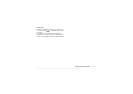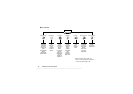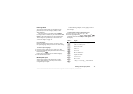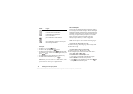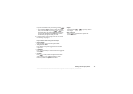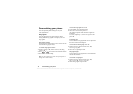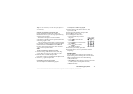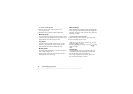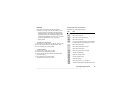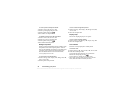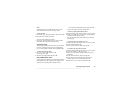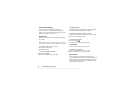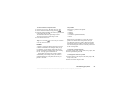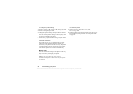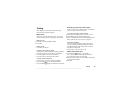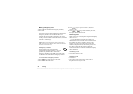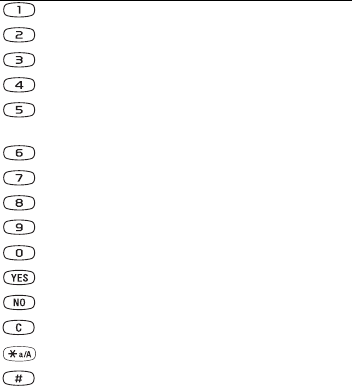
This is the Internet version of the user's guide. © Print only for private use.
Personalizing your phone 19
Pictures
Your phone comes with a number of pictures.
• Scroll to Extras,
YES
, Pictures,
YES
, where you can:
• Assign a picture to a number in the phone book.
When that person calls, the picture appears in the
display (provided your subscription supports the
Calling Line Identification service). See “To add a
picture to a phone book entry” on page 29.
• Edit a picture.
To draw your own picture
1. Scroll to Extras,
YES
, Pictures,
YES
, My pictures,
YES
.
2. Press
YES
to start drawing with the picture editor.
3. Press
YES
twice to save the picture.
To edit a picture
1. Scroll to Extras,
YES
, Pictures,
YES
.
2. Select a picture group and press
YES
.
3. Select a picture and press
YES
to start editing with
the picture editor.
4. Press
YES
twice to save the picture.
The picture is saved in My pictures.
Picture editor keys and functions
This table lists the keypad functions.
Key Use
Move the cursor up and left.
Move the cursor up.
Move the cursor up and right.
Move the cursor left.
Lift up, or put down, the pen. Press and hold
to switch between zoom and full size view.
Move the cursor right.
Move the cursor down and left.
Move the cursor down.
Move the cursor down and right.
Switch line thickness.
Open the Options menu.
Exit the picture editor
Delete the picture
Move the cursor 1, 5 or 10 spaces.
Switch between black and white pen colour.