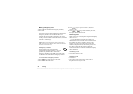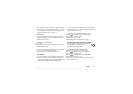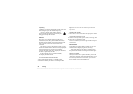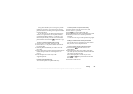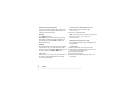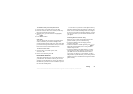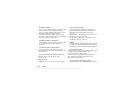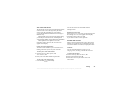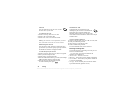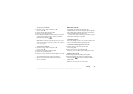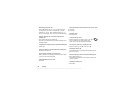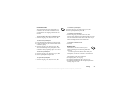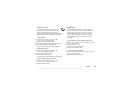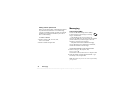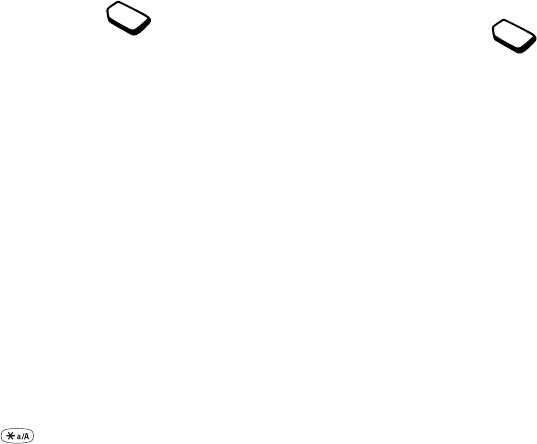
This is the Internet version of the user's guide. © Print only for private use.
34 Calling
Call cost
You can check the cost of your Last call and
the Total time of your calls.
To check the call cost
1. Scroll to Call info,
YES
, Call costs,
YES
.
2. Select a call cost and press
YES
.
3. Select Clear total cost to reset the counter.
Note: If you subscribe to cost information, you must
enter your PIN2 to clear the cost or time counter.
Determining the call cost
You can use the ‘tariff’ function to specify the price
per call unit. If you do not specify a price per call unit,
the number of call units is displayed instead.
To enter the price per call unit
1. Scroll to Call info,
YES
, Call costs,
YES
, Set tariff,
YES
.
2. Enter your PIN2 and press
YES
.
3. Select Change tariff and press
YES
.
4. Enter the code for the currency you want, (for example
GBP for Pounds Sterling), and press
YES
.
5. Enter the price per call unit and press
YES
.
To enter a decimal point, press .
Credit limit for calls
If supported by your network and your
subscription, you can enter a total amount of
money that can be used for making calls.
When the amount reaches zero, no more calls
can be made. Please note that the credit limit is only an
estimated value.
To set a specific credit limit
1. Scroll to Call info,
YES
, Call costs,
YES
, Set credit,
YES
.
2. Enter your PIN2 and press
YES
.
3. Select Change credit and press
YES
.
4. Enter an amount and press
YES
.
To set an unlimited credit, select Unlimited.
Diverting incoming calls
If you cannot answer an incoming voice call, you can
divert it to another number.
For voice calls, you can choose between the
following divert alternatives:
• All voice calls – divert all voice calls.
• When busy – divert calls if you are already on the phone.
• Not reachable – divert calls if your phone is turned off
or if you are unreachable.
• No reply – divert calls that you do not answer within
a specified time limit (operator service).